Creating an SMS Channel¶
Overview¶
Creating an SMS notification channel in CloudAEye puts vital system alerts and notifications directly at your fingertips. Whether you are away from your computer or prefer mobile notifications, the SMS channel ensures that you never miss a beat. With instant text notifications, you can act swiftly, making it a convenient and essential tool for real-time monitoring and response.
Step 1: Select SMS Option¶
To start, navigate to the Channels page and click on the SMS option from the Create Notification dropdown. This will lead you to a new page exclusively for configuring the SMS channel.
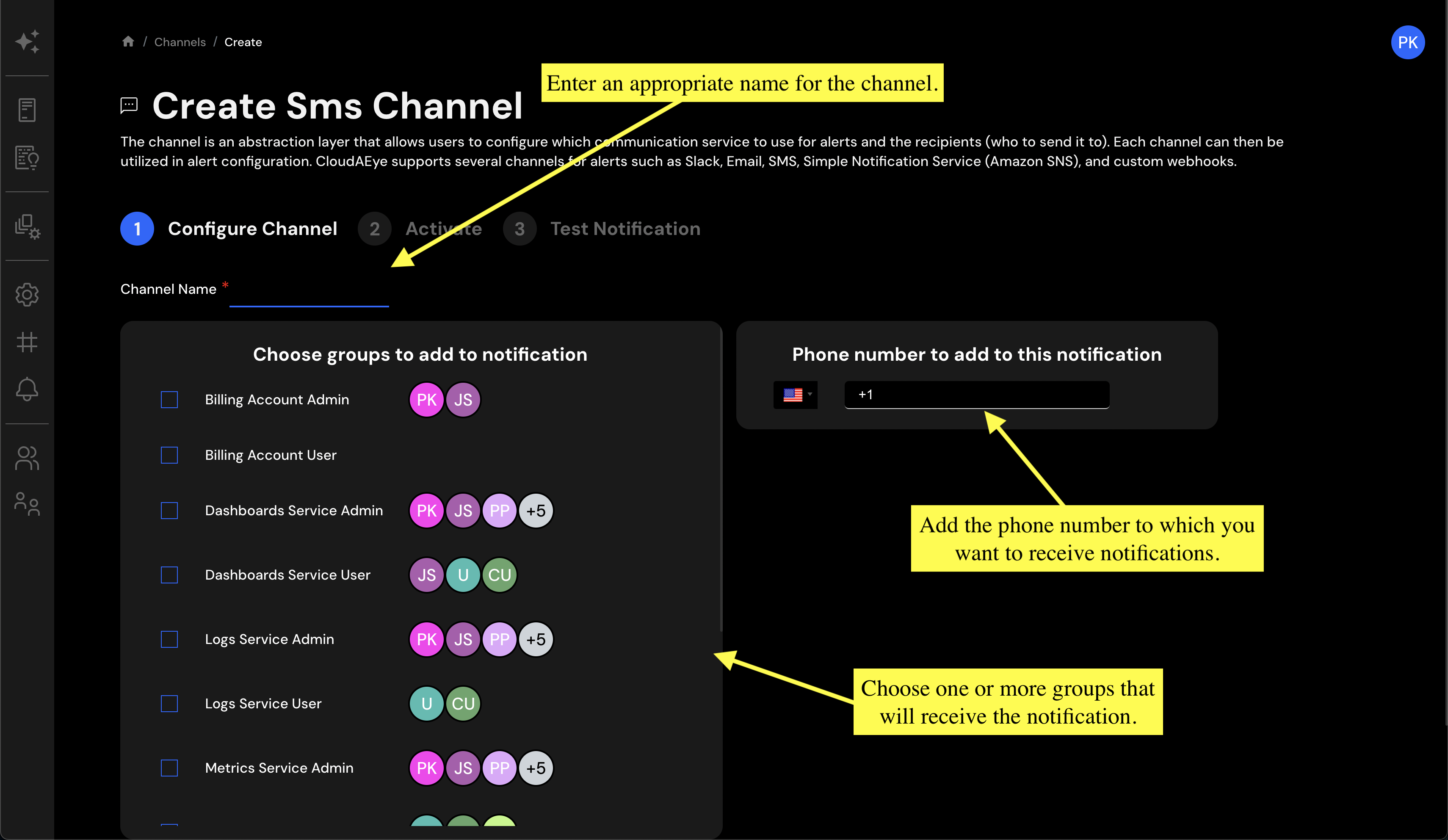
Step 2: Enter Details¶
On the Create SMS Channel page, fill out the required fields, taking special care to enter the correct and accessible phone number where you want to receive notifications. Click Next to proceed after providing the necessary information.
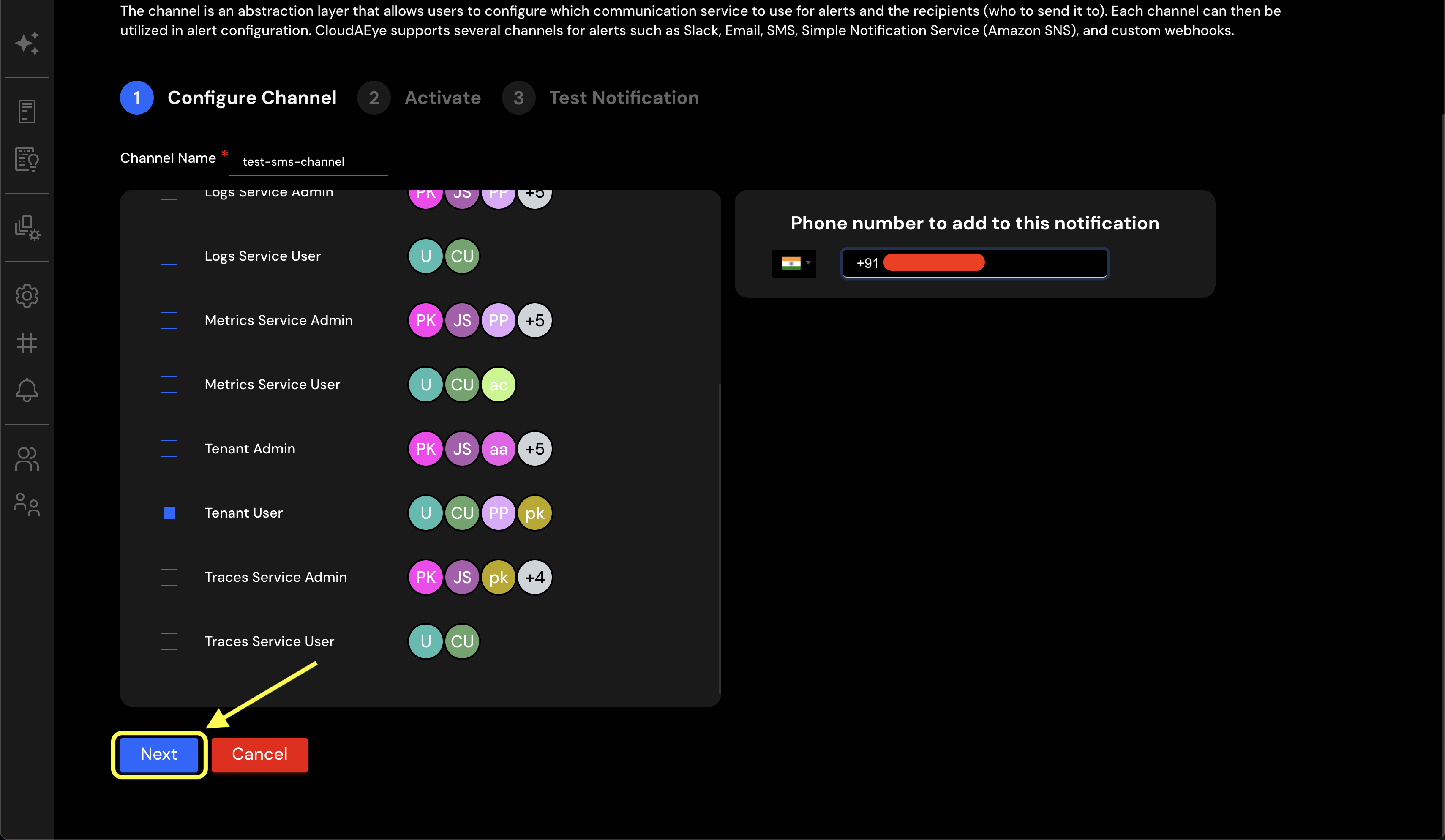
Step 3: Activate the Channel¶
You'll be redirected to a confirmation page. Click on the Activate button, and an SMS notification will be promptly sent to the phone number you specified. This SMS serves as a verification and confirmation of the activation of your new SMS channel.
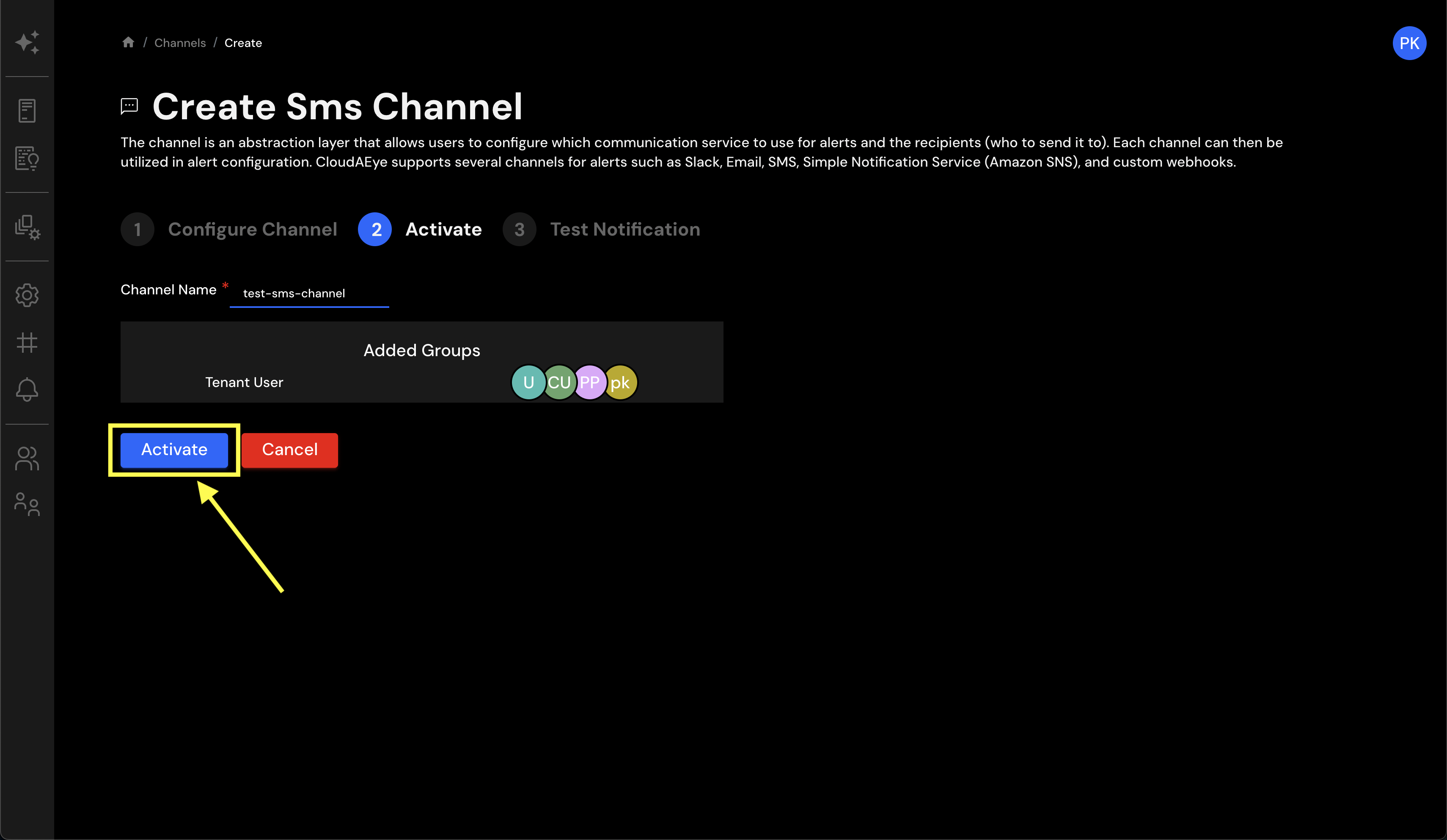
Step 4: Confirm SMS Received¶
Inspect your phone to verify that you received the activation SMS. Once you confirm receipt, click on the Confirm button on the CloudAEye page. If the SMS hasn't arrived, click on Resend Link to send it again.
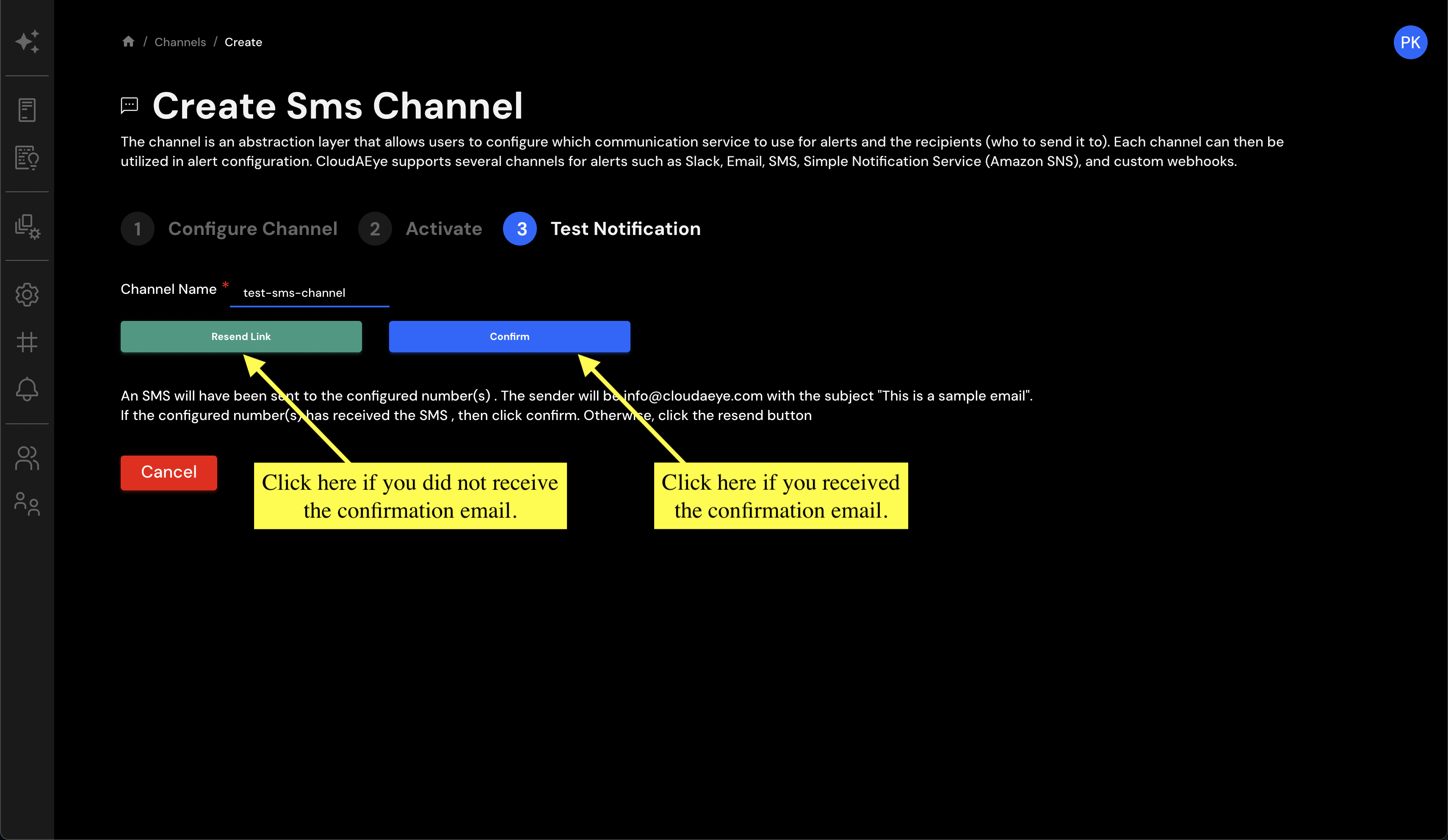
Success: SMS Channel Configured!¶
Congratulations! You've successfully configured an SMS notification channel with CloudAEye. This new channel will now appear in your Channels table, and you'll start receiving notifications on your phone without delay.
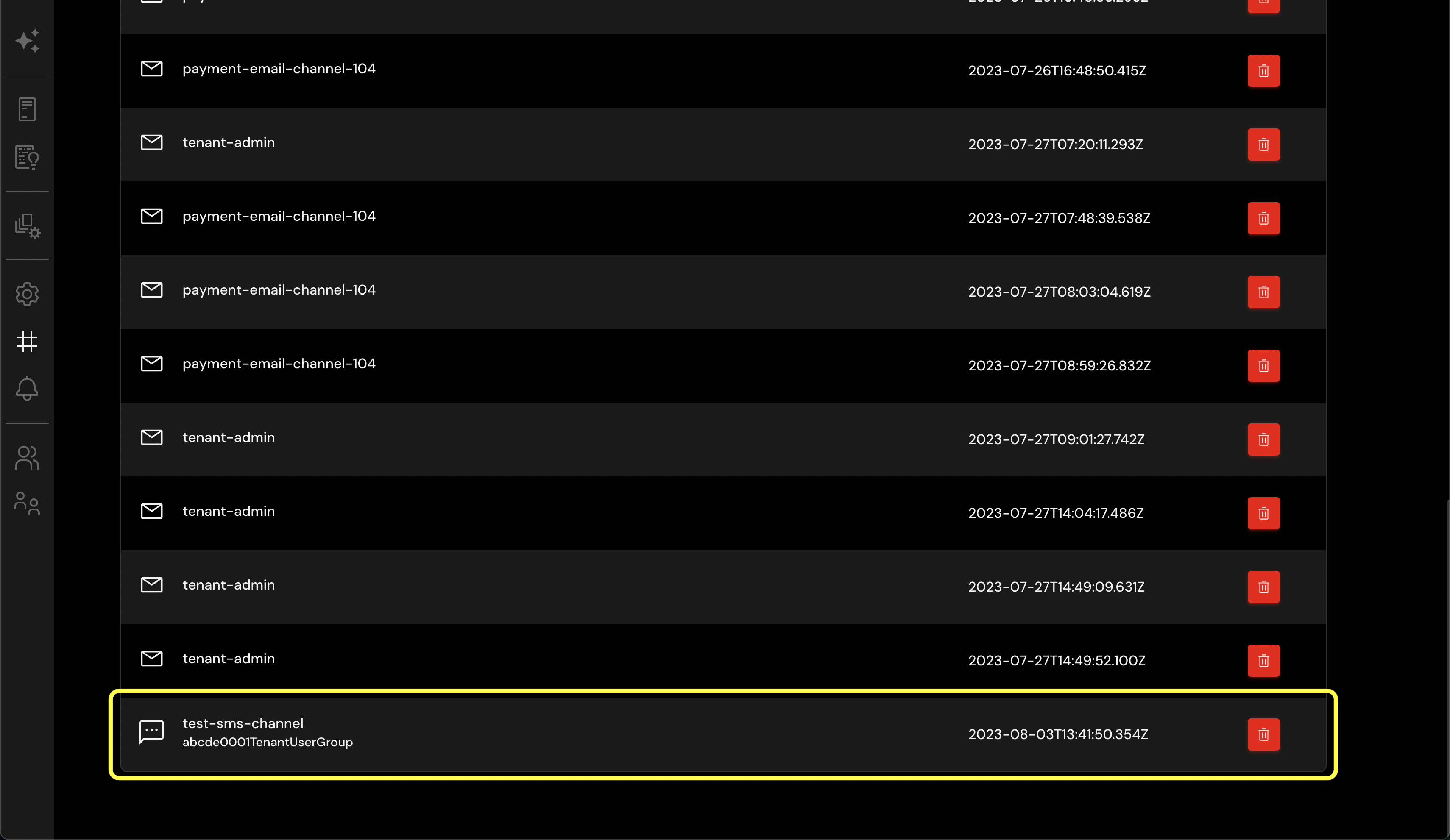
By integrating an SMS channel with CloudAEye, you have opened a streamlined communication path to your system's most crucial alerts. This mobile-centric channel is designed to keep you informed and agile, regardless of your location. If you need to modify or delete this channel later on, you can easily do so from the Channels page.