CloudAEye DevProd GitHub Application¶
Welcome to the CloudAEye DevProd GitHub App!
This plugin provides read access to content, actions, and pull requests, along with read-write access to webhooks for selected repositories. These permissions enable CloudAEye to index your code and deliver intelligent insights.
Setting up the GitHub Application¶
Installation¶
WARNING Do not directly click the button above to kick-start the installation. Instead, use the set up UI that will connect the GitHub app with your account.
Step 1: Navigating through CloudAEye Setup¶
After registratio and log in, you will see the Home page.
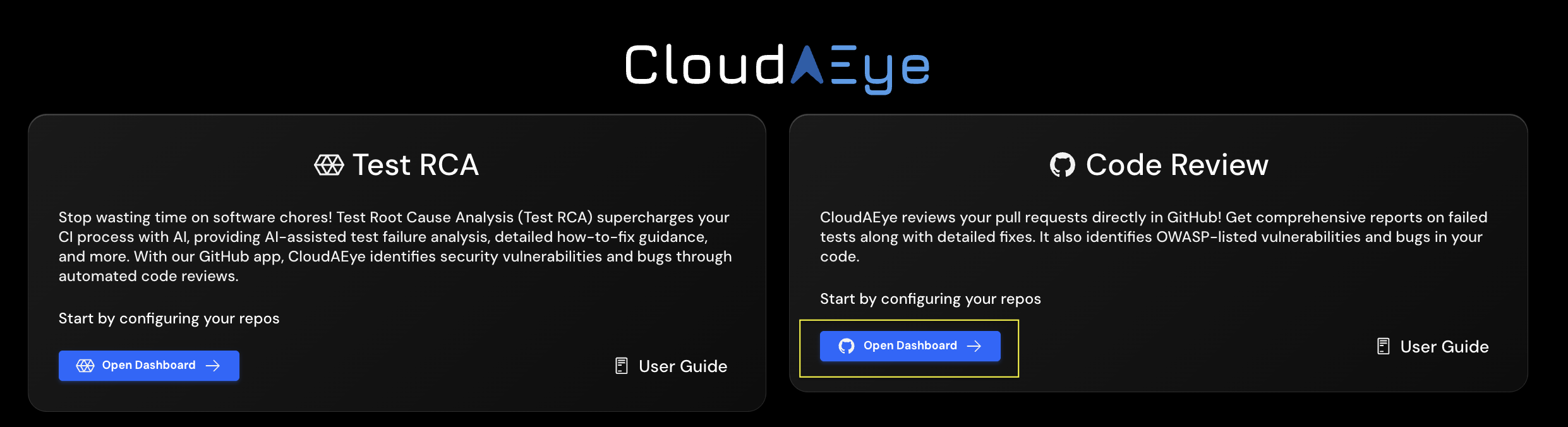
Click on Open Dashboard button to start the set up process.
You will see the screen to set up the GitHub app.
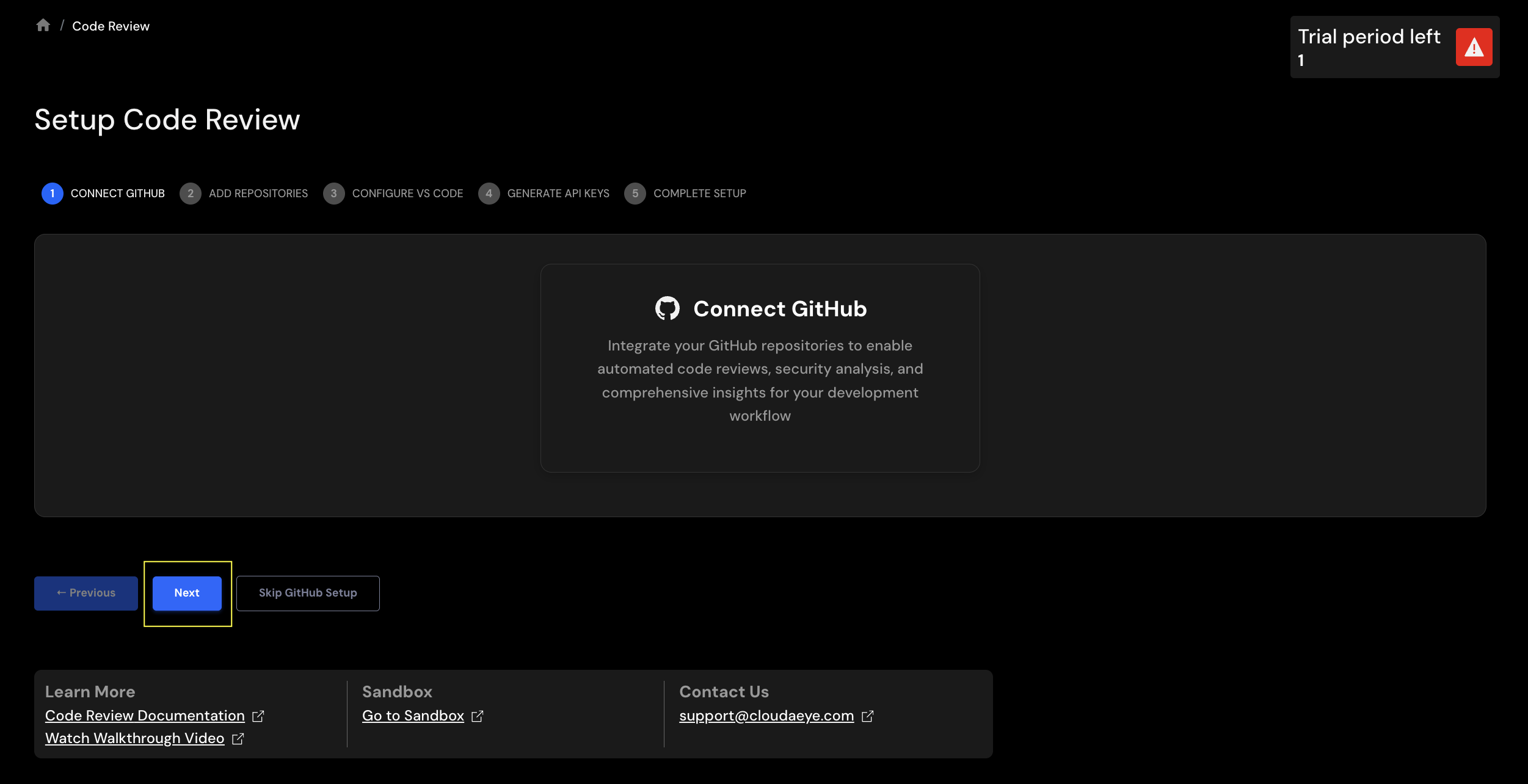
Click Next to continue. If you do not use GitHub and wish to skip this step, you may Skip GitHub Setup button. Later on, you will be able to access GitHub app set up from the Integrations page in console.
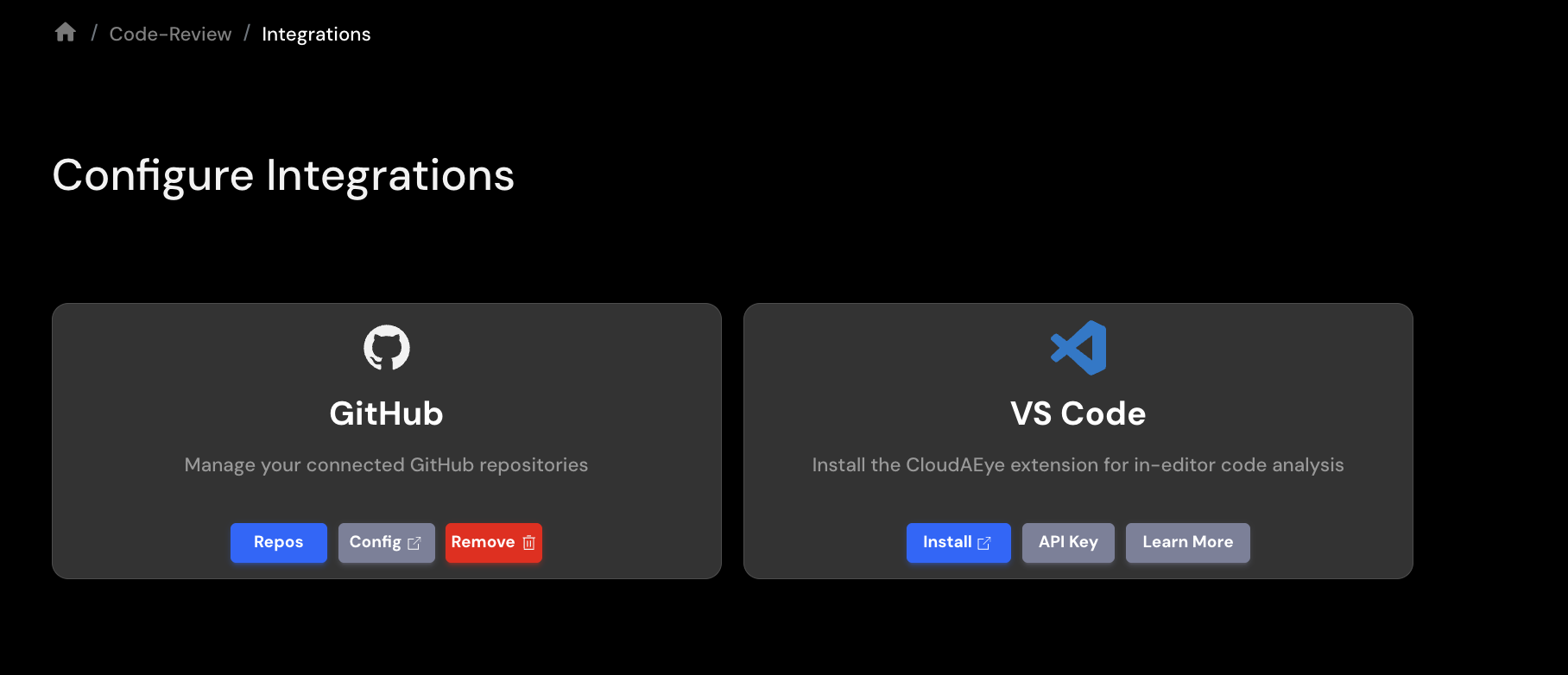
Step 1.1: Authorize GitHub App¶
If you are not logged in to GitHub, you will be shown the GitHub login screen. Please complete the log in process with GitHub.
After log in, please select where you want to install the GitHub App.
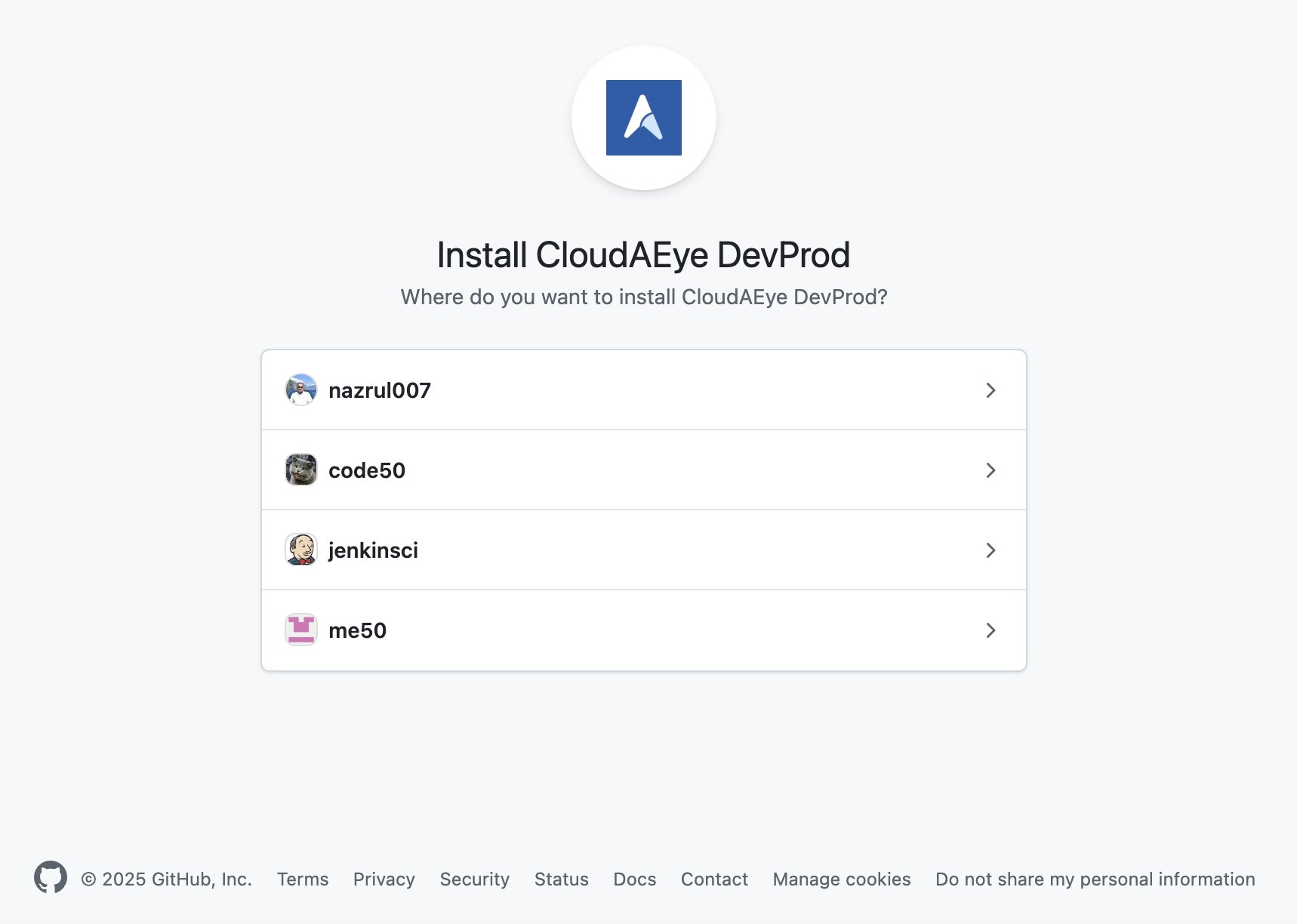
Please select one of the listed options.
Step 1.2: Select GitHub Repositories¶
You will see a page that asks you to select the GitHub repositories.
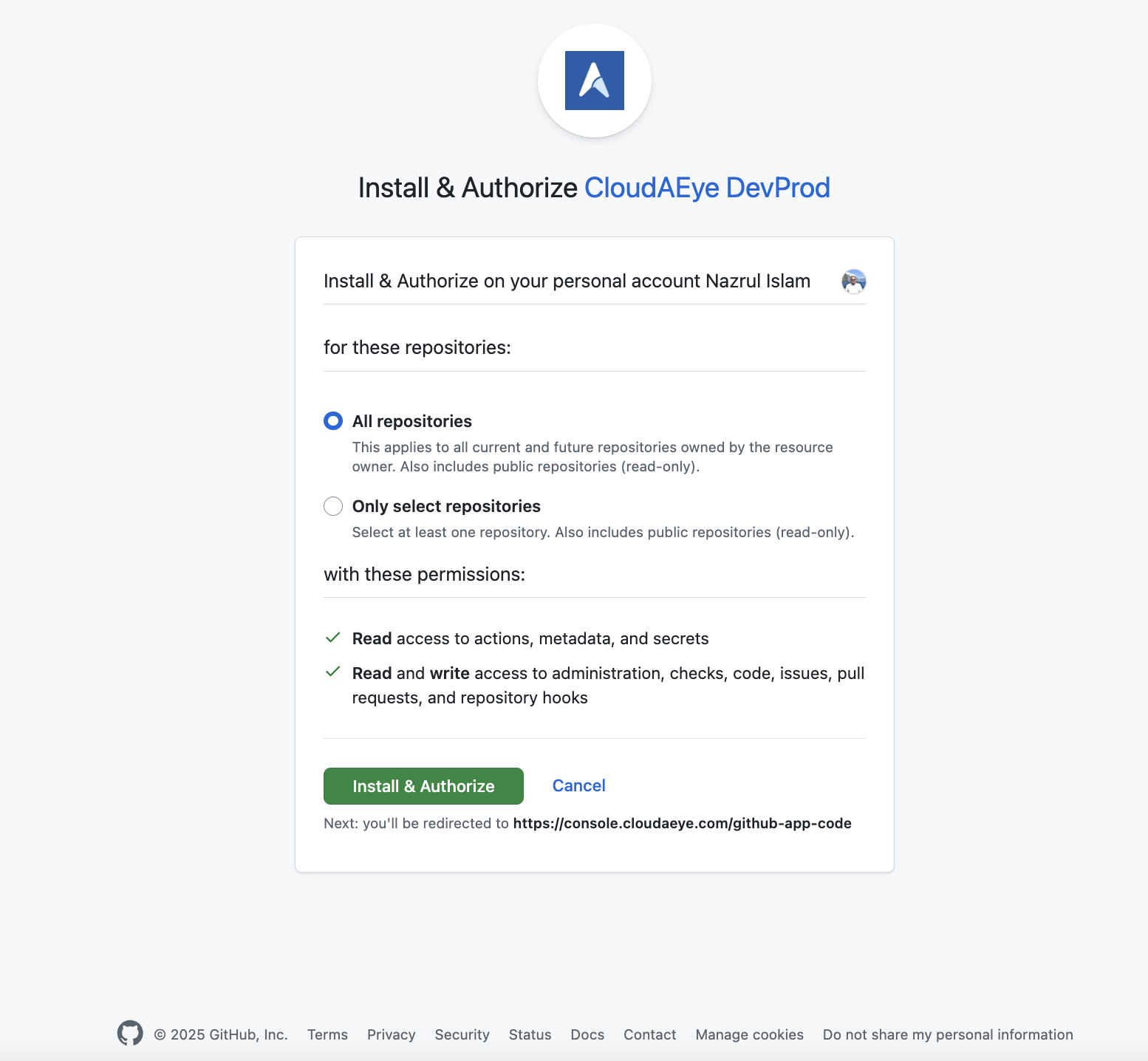
You can either select all repositories or only those you intend to use for Code Review. Choosing all is often simpler, as CloudAEye lets you manage GitHub repository access at the application level. This means you maintain fine-grained control over which repositories are included in each Code Review.
Click on Install & Authorize to complete the GitHub app setup.
Step 2: Post Install Configuration¶
Step 2.1: Navigating through CloudAEye Console¶
You will go to the Add Repositories page of the cloudaeye console to connect your Github repositories Github Repository.
For any further queries or additional information, please explore our Support Page or contact our team directly at support@cloudaeye.com.
