CloudAEye VS Code Extension¶
Welcome to the VS Code extension for CloudAEye. This plugin will help you review code, generate tests, generate docs and more.
🧩 Step 1: Set up the VS Code Extension¶
Install VS Code Extension to perform code reviews in the IDE.
🛠️ Step 2: Organization ID & API Key¶
2.1 Configure in Code Review Setup Workflow¶
In the Code Review setup workflow, you will have the option to setup your VS Code Extension.
The starting page will look like the following:
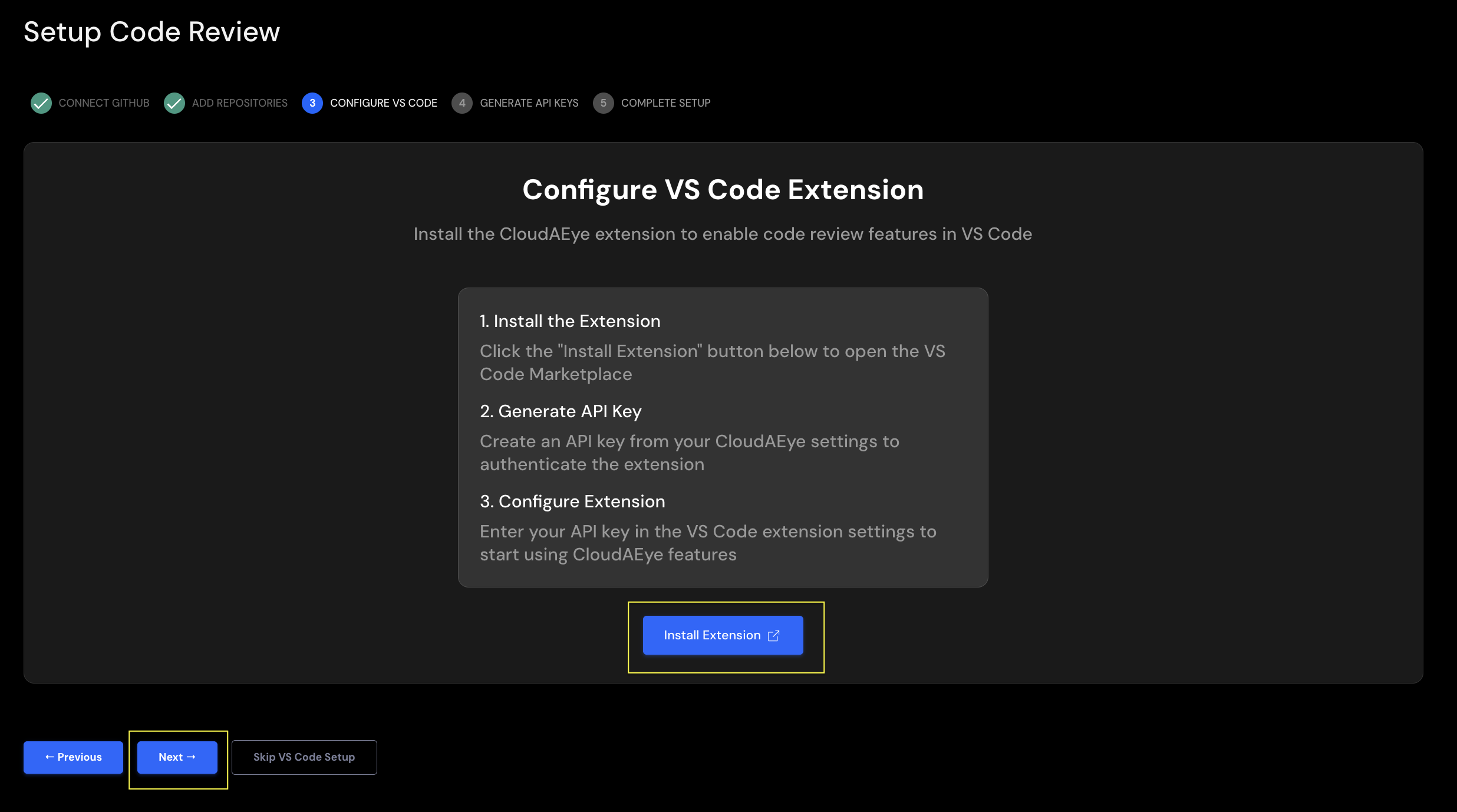
If you've already set up the VS Code Extension in Step 1, click Next.
If not, click Install Extension to complete the installation.
Once done, you’ll be directed to the API key generation page.
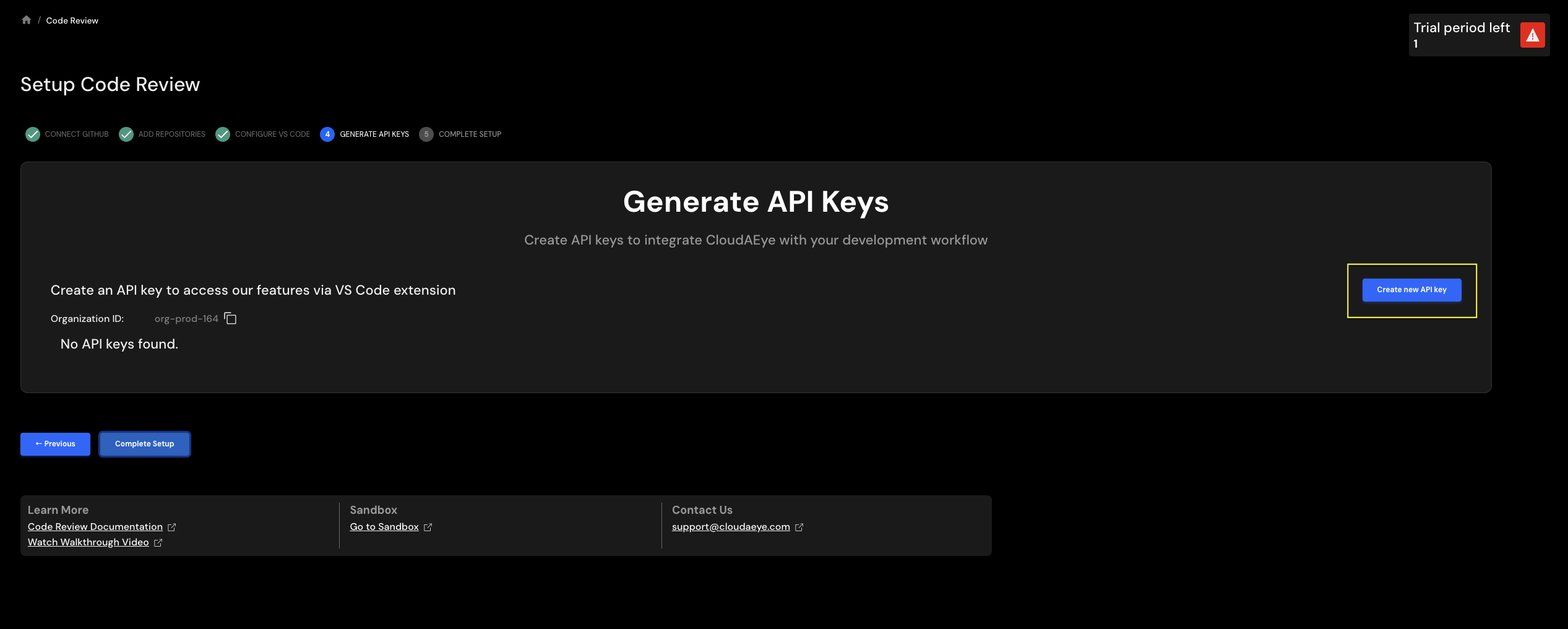
Click on Generate new API key button. You will see a pop-up screen to generate a new API key.
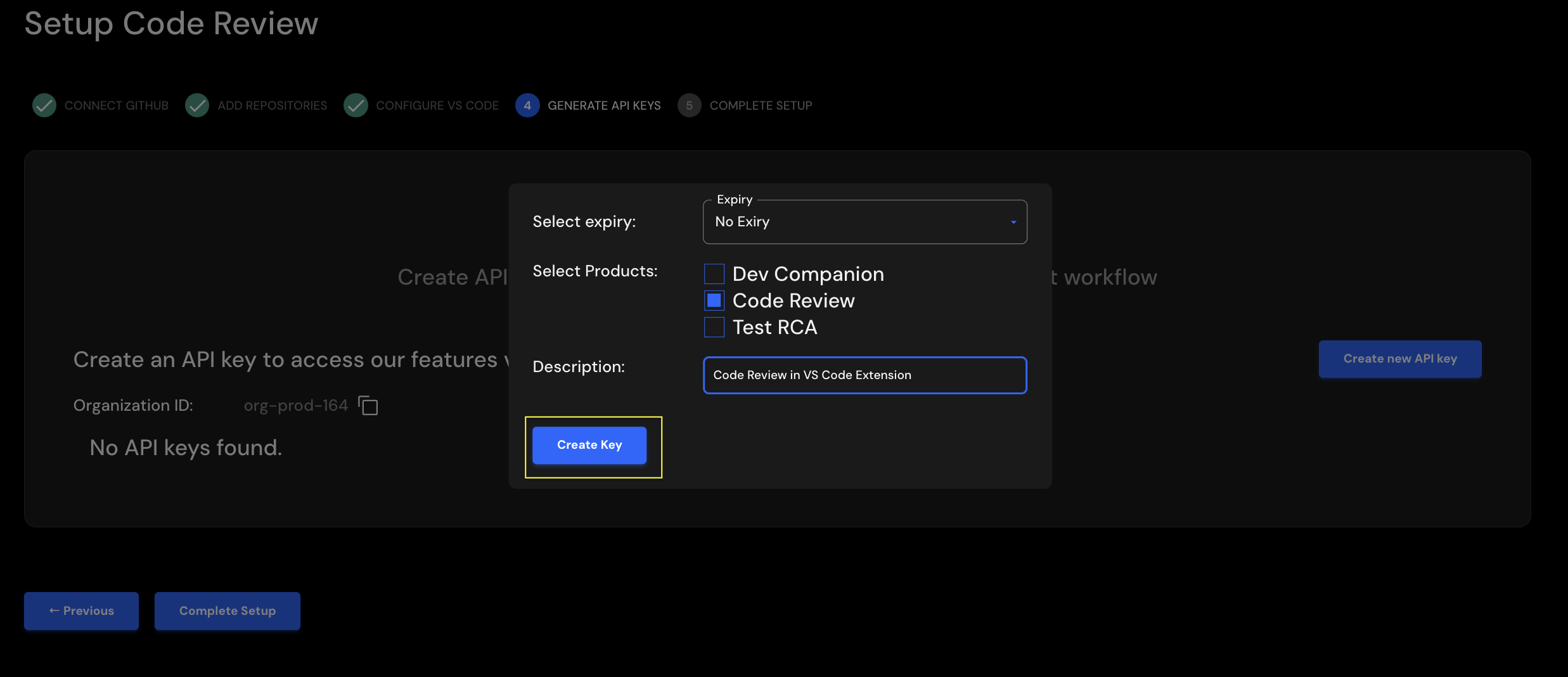
Select API key expiration and product scope. You may add a text description. Click on Create Key to create the API Key.
You will see a page with both organization ID and API Key.
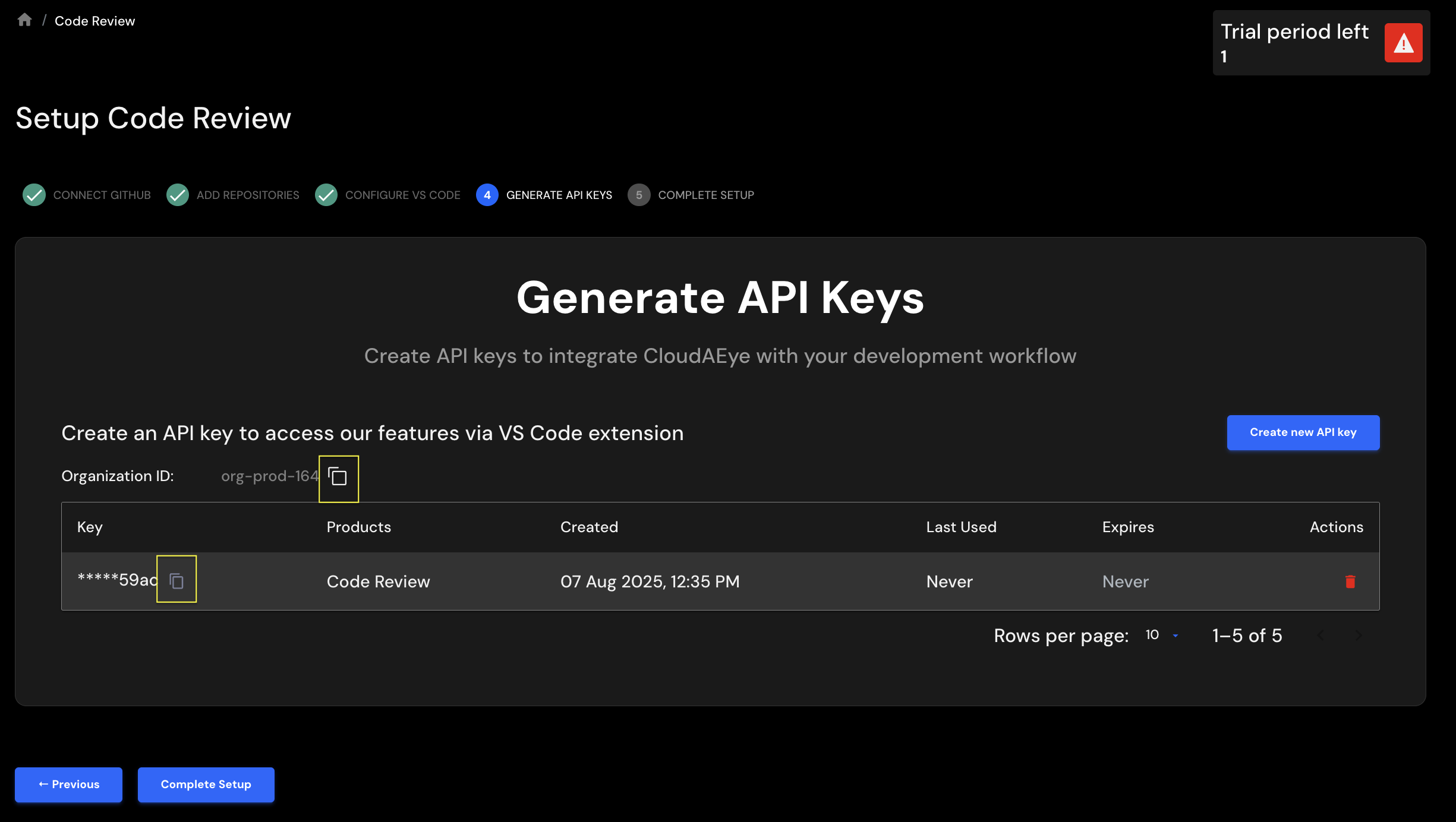
Click on the copy-to-clipboard icon to copy the organization ID and API key. You will need these to configure VS Code extension settings.
Click on Complete Setup to finish.
2.2 Post Code Review Setup Workflow¶
If you skipped VS Code Extension during Code Review setup workflow, you may follow these instructions to collect your Organization ID and generate a API Key.
Go to the API Key tab under global Settings page. Navigate to Home > Settings (Under Manaage CloudAEye section) > Open Settings > API Keys.
You will see a page like the following:
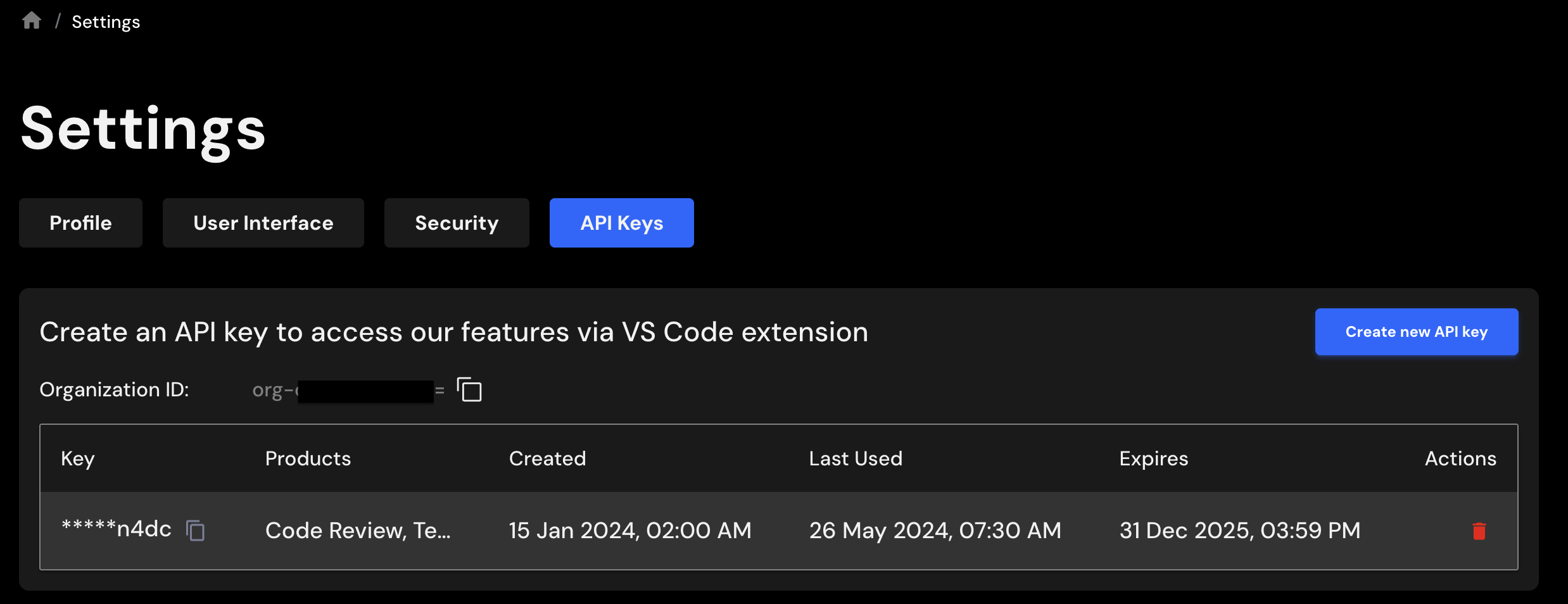
Click on Create new API Key button on the top right corner of the table to generate a new API Key. You will see a pop-up UI similar to the following:
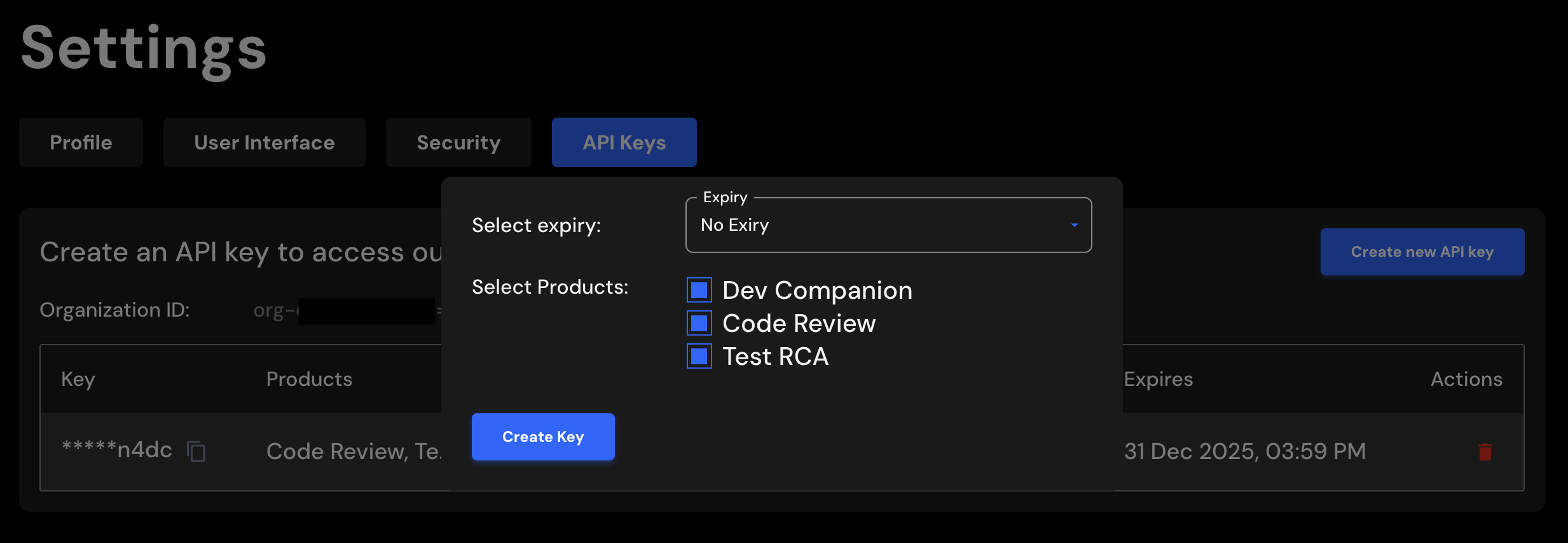
Please select expiration and scope for the API Key. Click on Create Key button to create a new API Key.
Please copy both the Organization ID and API Key handy. You will need this information in the next step.
🔧 Step 3: Extension Settings¶

Configurethe following settings in your VS Code settings (File > Preferences > Settings or Code > Settings... > Settings on MacOS):
cloudaeye.api.organizationId: Your CloudAEye Organization ID. This is a required setting for the extension to function correctly.cloudaeye.api.apiKey: Your CloudAEye API Key. This will be used for authenticating requests to the CloudAEye API. Keep this key secure.
Search for CloudAEye at the top. After that, provide the API Key and Organization ID. The UI will look like the following:
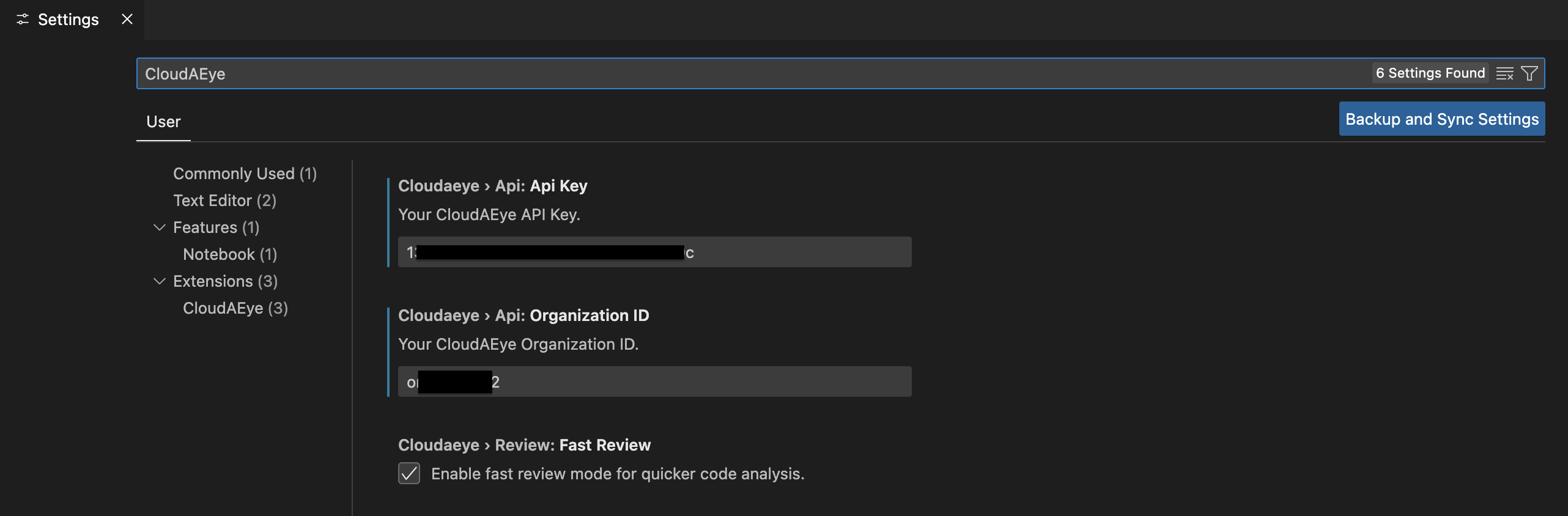
Congratulations! You have successfully configured the VS Code Extension.
For any further queries or additional information, please explore our Support Page or contact our team directly at support@cloudaeye.com.