CloudAEye GitHub Plugin Integration Guide¶
Welcome to the CloudAEye GitHub Plugin Integration Guide! This plugin grants read access to selected repositories, allowing for the indexing of their code.
Setting up CloudAEye GitHub Plugin¶
Direct Installation¶
- Click the button above to kick-start the installation.
Step 1: Navigating through CloudAEye Console¶
- Go to "Integrations" in the sidebar.
- Click on the "Connect" icon for the GitHub App under the Action column.
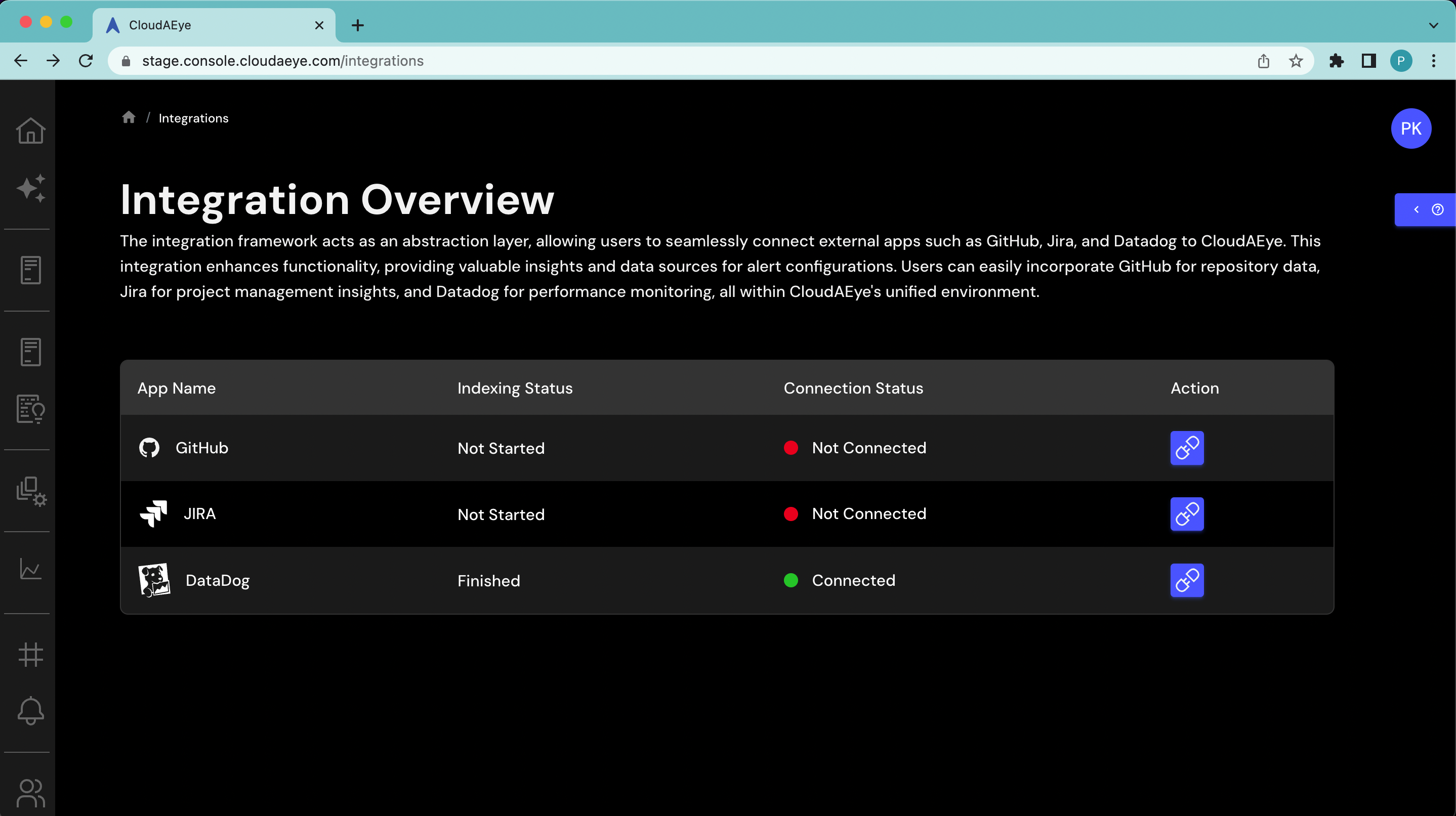
Step 2: Installation from GitHub Marketplace¶
- You will be directed to the "Connect GitHub" page.
- Click on "Go To App Install page" to be redirected to GitHub Marketplace. Paste the installation ID once the installation is complete:
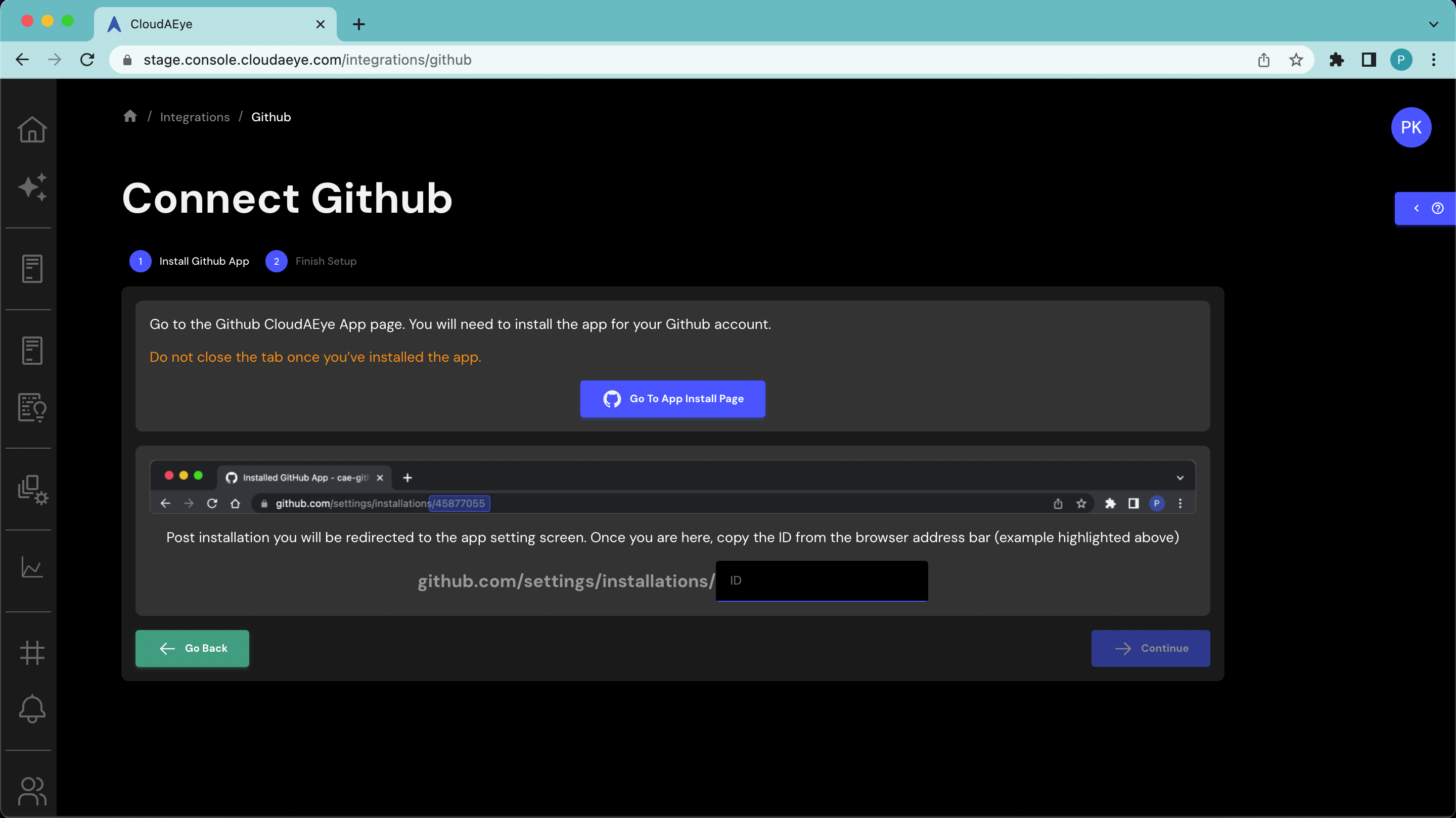
- Click Install :
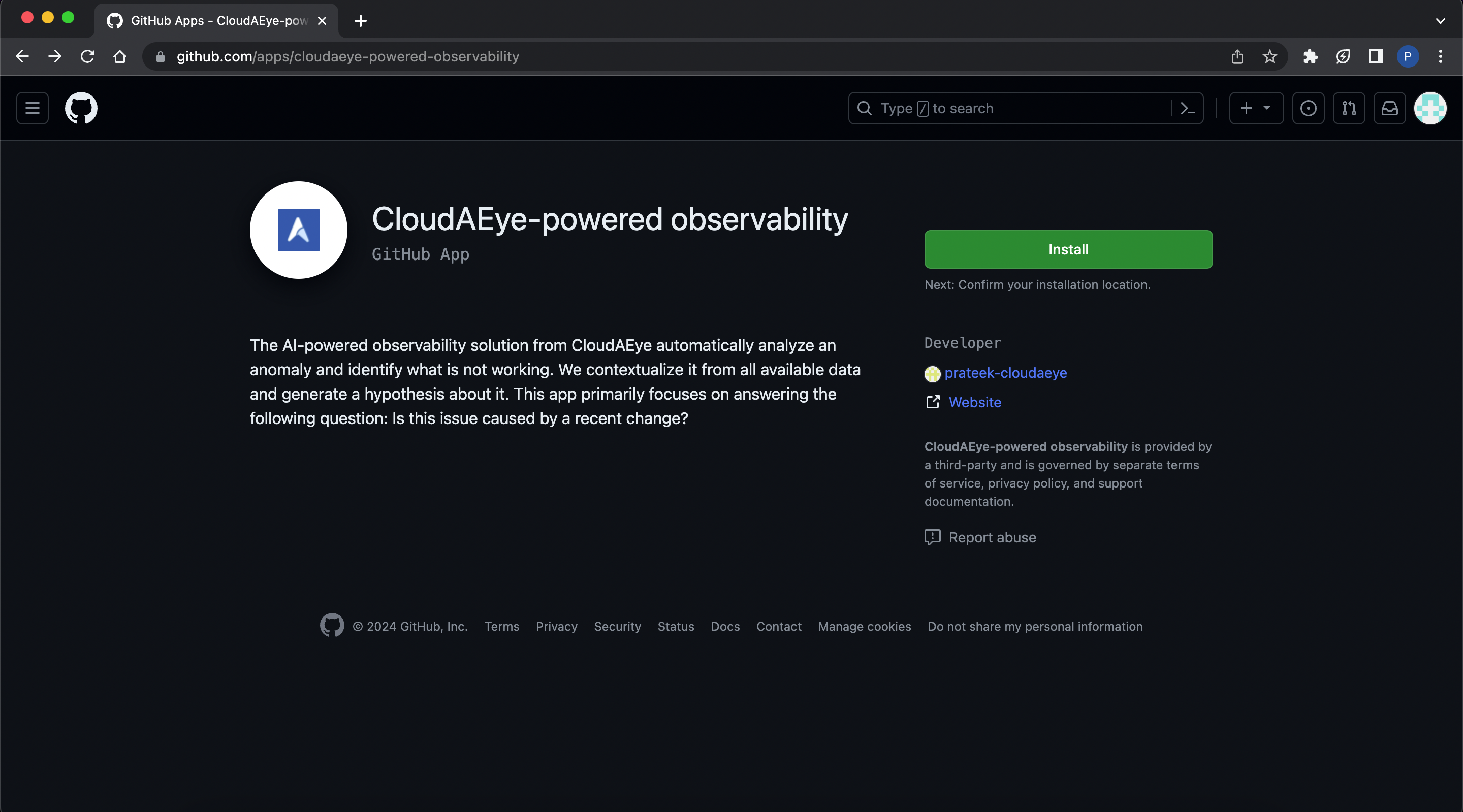
- Follow the instructions to select repositories:
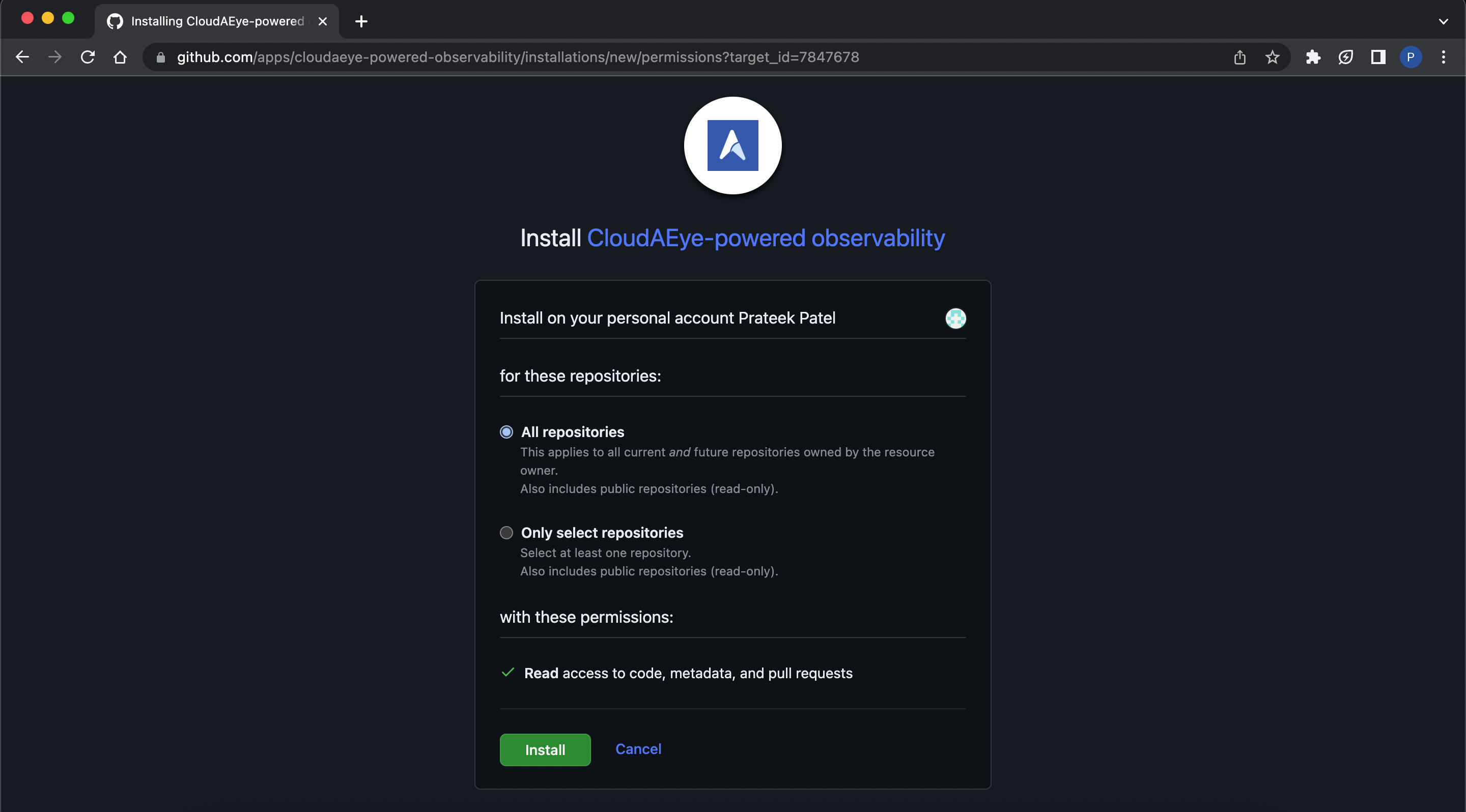
- After installation, ensure to copy the
installation_idas indicated in the red box and paste it on the CloudAEye console as mentioned in step 2: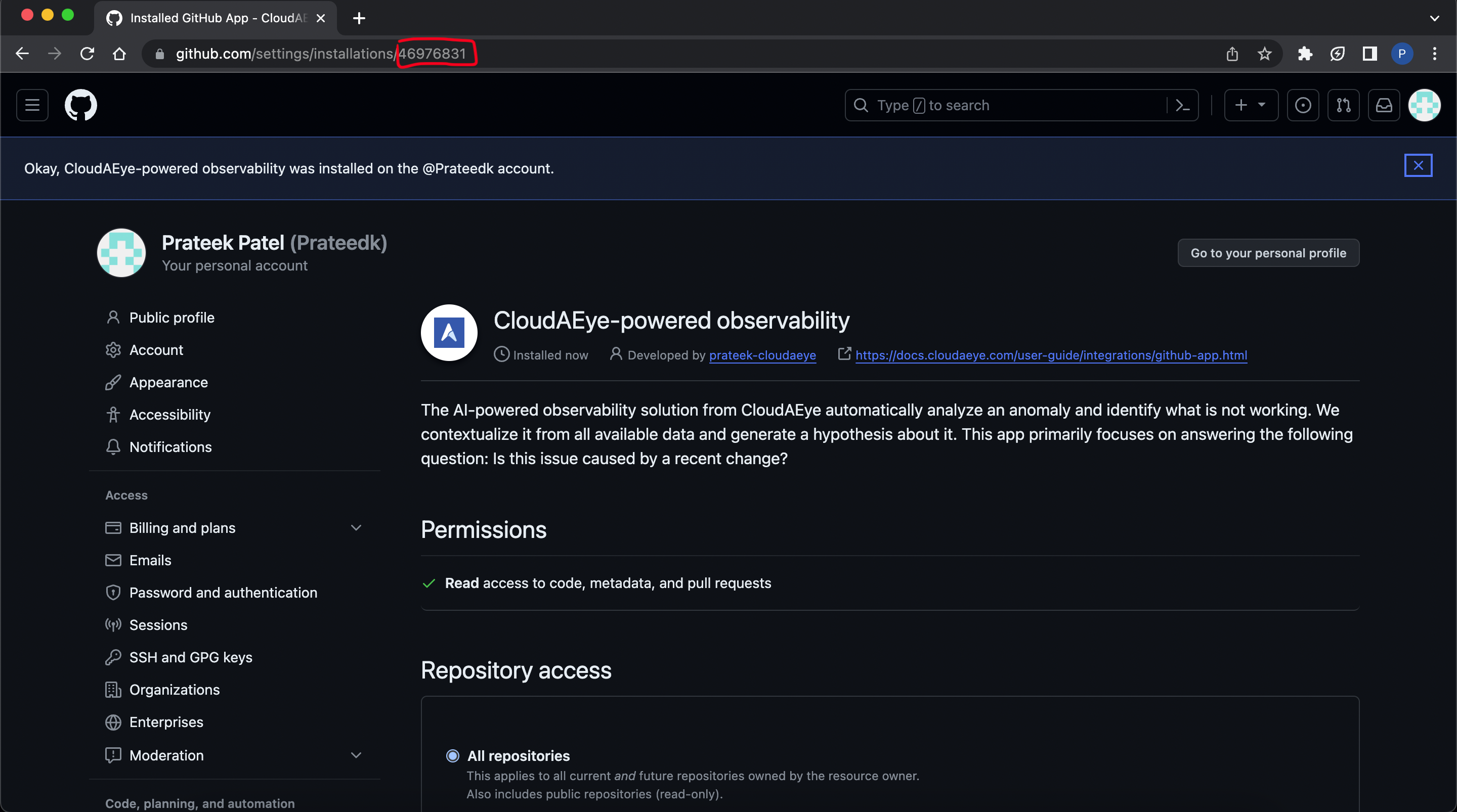
- Click on "Continue" once the installation is complete.
Step 3: Completing the Setup¶
- You will receive a prompt confirming the connection of the GitHub App.
And there you have it! Post-setup, CloudAEye will commence indexing GitHub data for the selected repositories.
For any further queries or additional information, please explore our Support Page or contact our team directly at support@cloudaeye.com.
