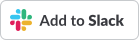CloudAEye Slack Integration Guide¶
Welcome! Streamline your notifications by integrating CloudAEye with Slack. With this integration, you can receive timely CloudAEye alerts right in your preferred Slack channel. Below is a simple guide to set it up.
Setting up CloudAEye in Slack¶
Step 1: Initiate the Installation¶
- Click the "Add to Slack" button above to kick-start the installation.
Step 2: Choose Your Slack Channel¶
Upon clicking, you'll encounter an interface resembling the image below:
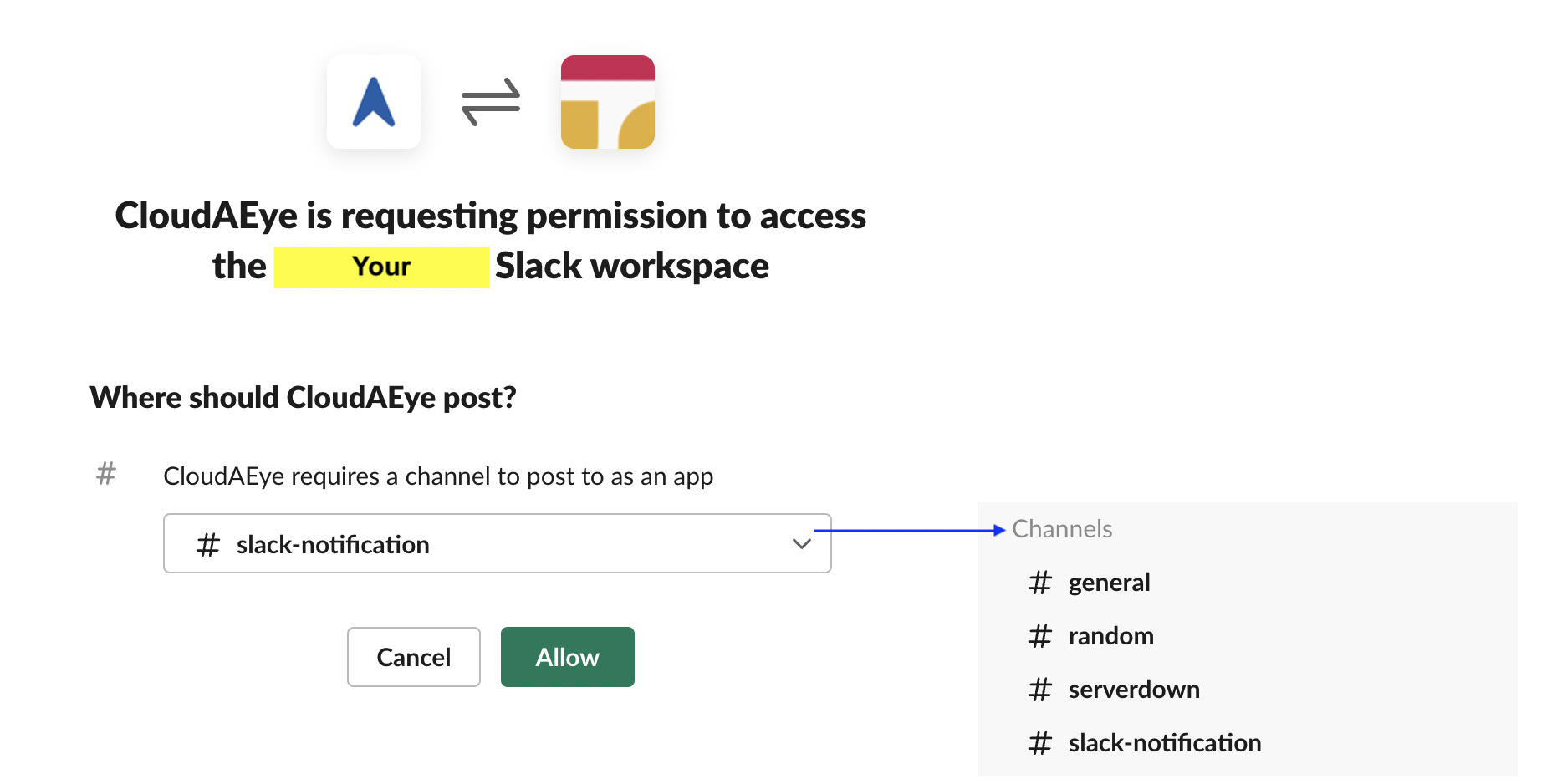
- From the dropdown, select the Slack channel where you'd like CloudAEye alerts to land.
- After selecting, click the
Allowbutton to grant permissions.
Step 3: All Set!¶
That's it! Post-setup, CloudAEye will funnel alerts and notifications directly into your specified Slack channel, ensuring you never miss an update.
Helpful Resources¶
To better assist you in your Slack and CloudAEye integration journey, we've compiled a list of relevant resources:
-
Add apps to your Slack workspace: A step-by-step guide from Slack that walks you through the process of adding applications to your workspace.
-
Guide to apps in Slack: This guide provides a comprehensive overview of how apps function within the Slack environment, helping you get the most out of your integrations.
Should you have any other queries or need more information, don't hesitate to visit our Support Page or reach out to our team directly at support@cloudaeye.com.