Configure Log Parsing¶
Overview¶
CloudAEye supports sophisticated log parsing capabilities. This topic describes how user may setup log parsing.
Videos¶
- Tutorial: GROK Parser
- Log Parsing Overview
Prerequisites¶
User is required to create a logs service.
Getting Started¶
To access Logs Insights, follow the steps below:
- Visit the Logs Service page.
- Click on the service you want to create grok parser for.
- Click on
Edit Grok Parserbutton.
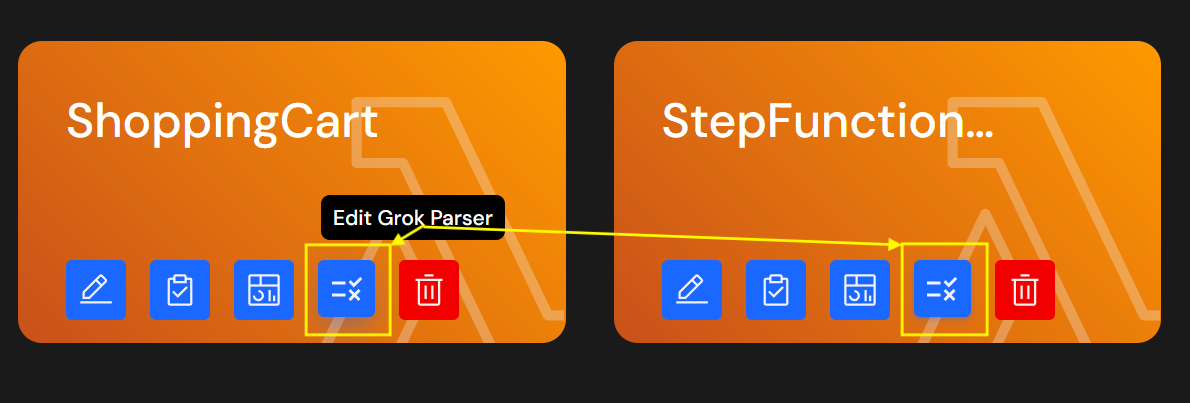
Log Parsing¶
Here are the log parsing features currently supported by CloudAEye logs service.
Grok Filter based Log Parsing¶
Create Parsing Rule¶
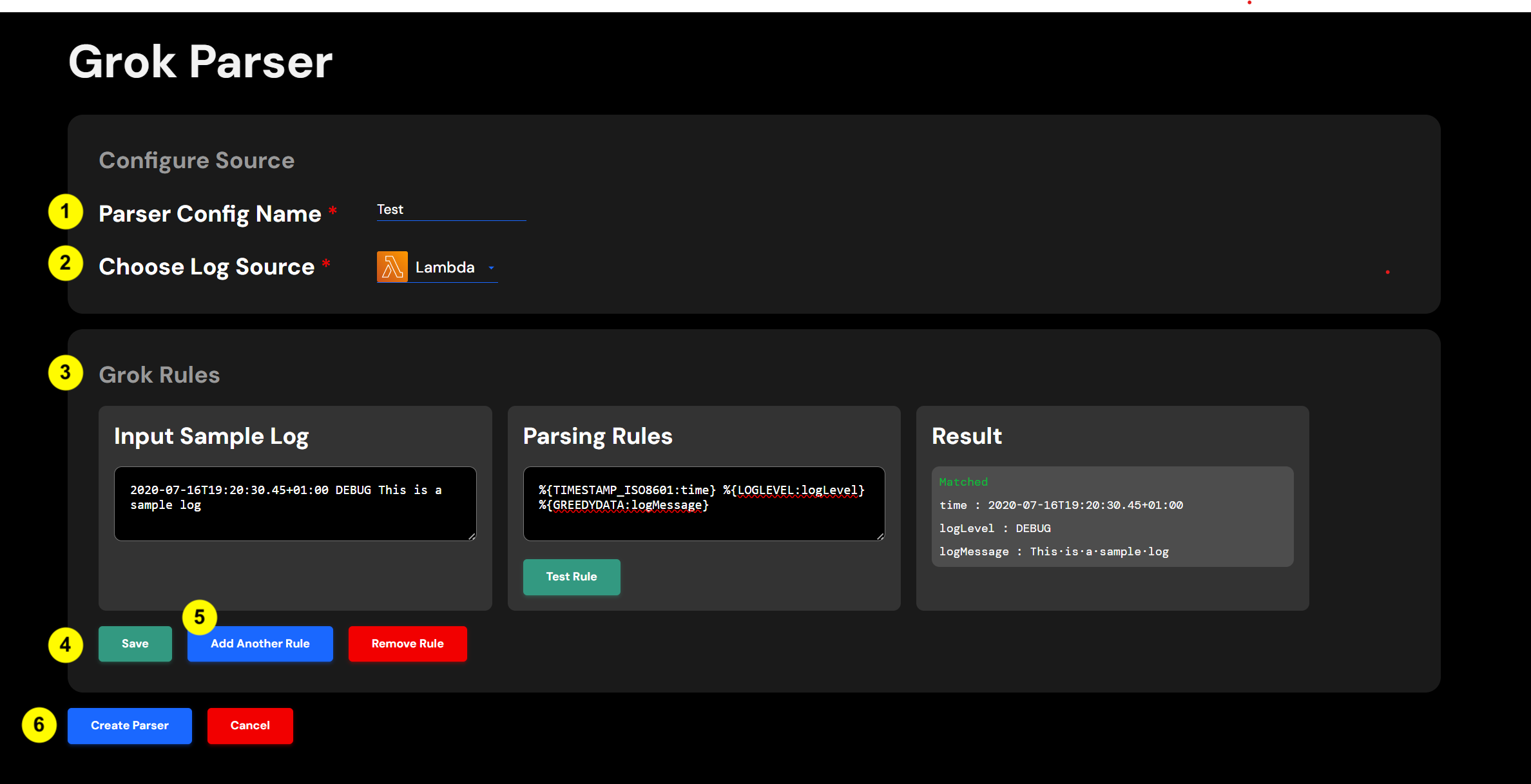
Provide the following information:
- Parser Config Name: Name of the grok parser. This is usually an alpha-numeric string. For example, "myParser-1".
- Choose Logs Source: Type of application for which you want to apply the parser.
- In the section below you will be given an option (refer to
Grok Rulessection) to match your log messages to a grok parser. - If the parser matches successfully, you may save it by pressing the
Savebutton. - You may add additional parsers by pressing
Add Another Rule. - Once you have saved all the parsers you want, you may apply it to your application by clicking on the
Create Parserbutton.
List Parsing Rules¶
On the Service Details page of Logs Service, you will see a list of configured grok parsers under the Parsers tab.
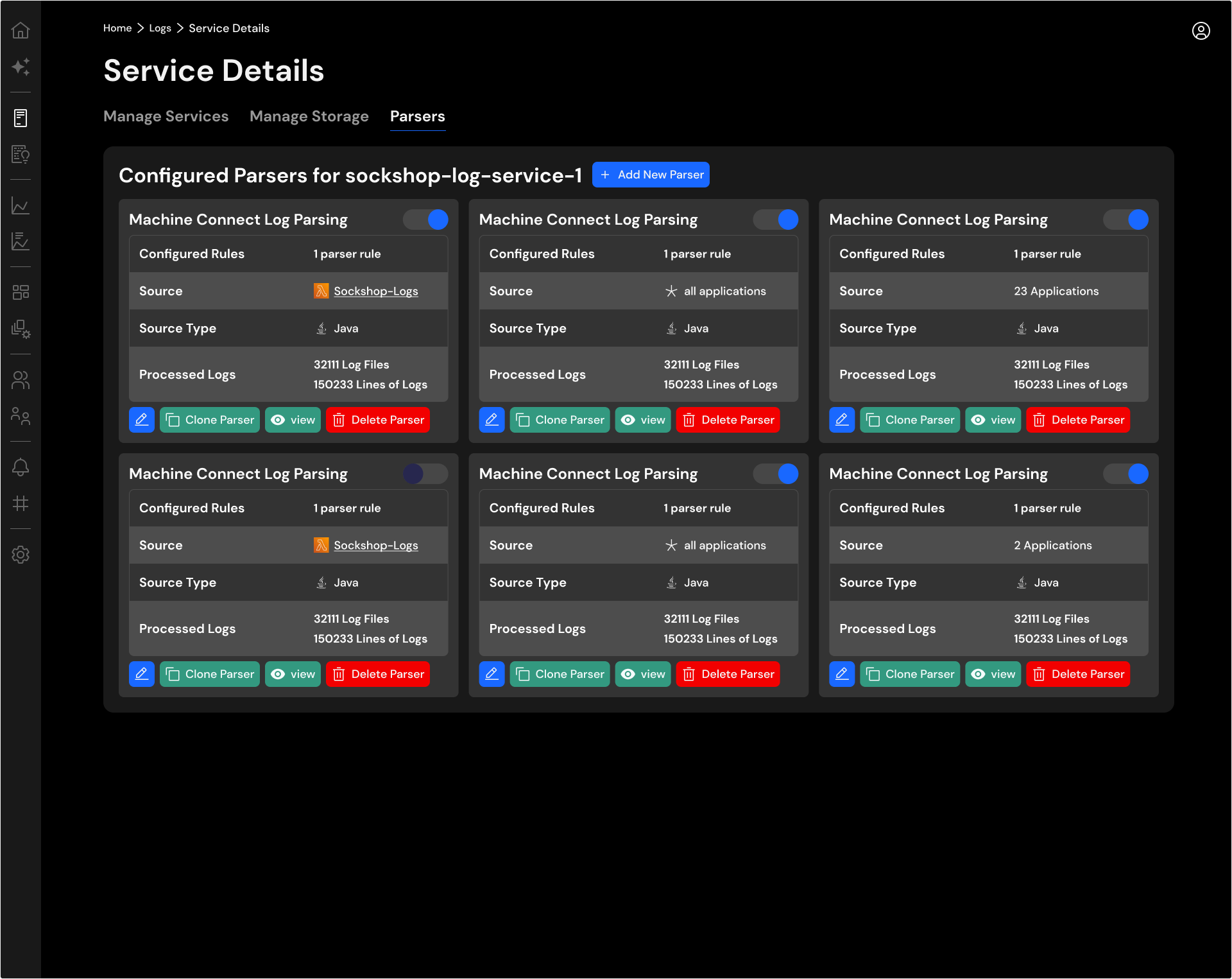
Enable Parsing Rule¶
In the Parsers tab, you will see all the configured parsers.

To enable a parser you may click on the toggle button.
Disable Parsing Rule¶
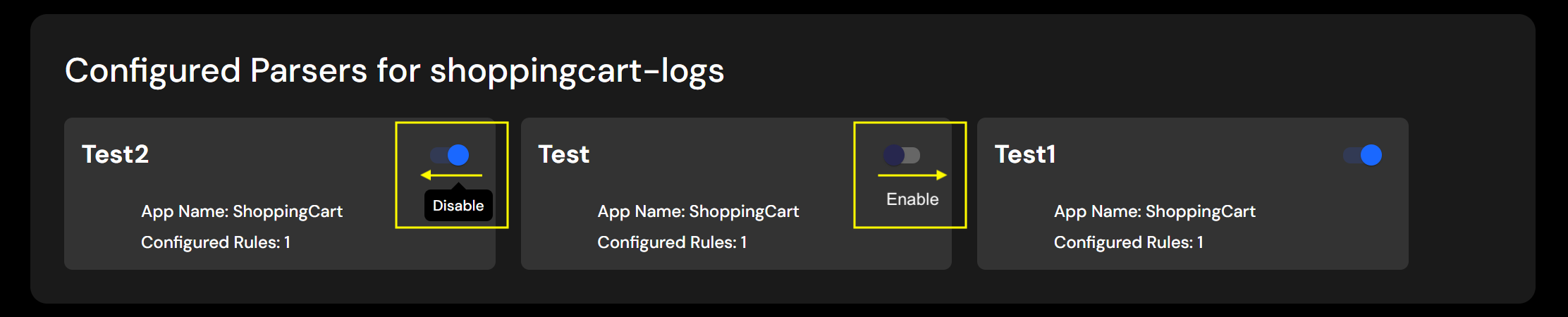
To disable a parser you may click on the toggle button
References¶
Refer to official Grok documentation for more details.