Groups¶
Overview¶
CloudAEye SaaS uses few grouping constructs. This topic describes these groups and their intended use-cases.
Service Groups¶
Service Groups helps user associate a group of services that are supporting the same application environment. For example, to support a microservices style application running on a Kubernetes cluster, user may create the following services:
- Logs Service for centralized logging, parsing logs and viewing logs using Kibana
- Logs Analyzer for realtime log analysis and anomaly detection,
- Notifications to setup notification delivery using email and SMS
Video¶
- Tutorial: Create a Service Group
Automatic Wiring¶
Service Groups makes it convenient to associate all the services that belongs together for optimal automatic wiring between services. Logs Analyzer is wired to the logs services. Notifications has default configuration that automatically sends notifications to tenant administrators and the service administrators for a group.
Select Service Groups from the left navigation to see a list of existing Service Groups. Refer to List Service Groups for an example. From this page, you may create, delete or see details of a Service Group.
Examples¶
Create a Service Group¶
Select Service Groups from the left navigation.
A list of all available Service Groups will be shown.
To create a new Service Group, click on Create button on the top right corner.
A new form will appear.
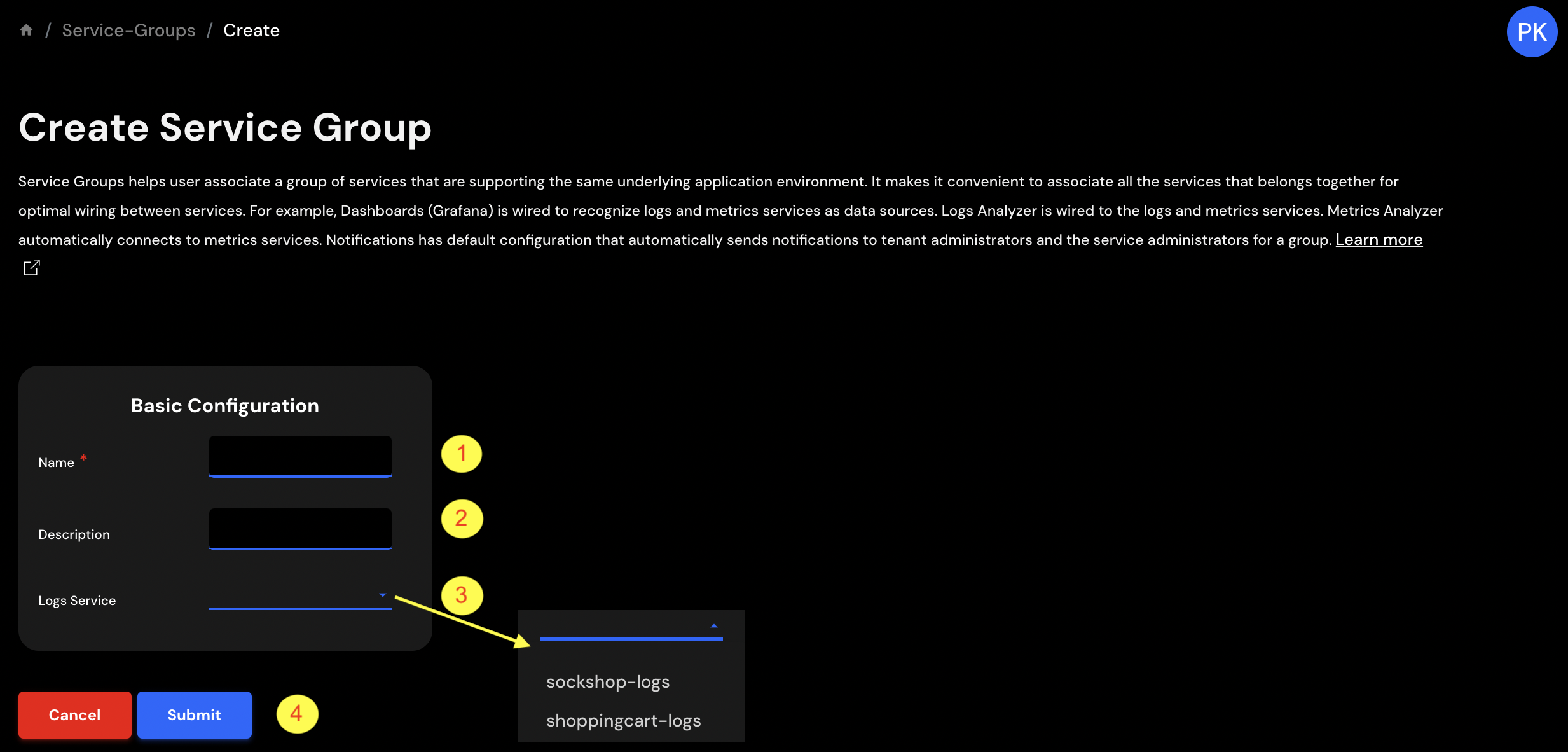
Enter the following information:
- Name - Name of the
Service Group. For example, "sockshop-group". - Description - A short description for the
Service Group. For example, "Service Group for Sockshop application". - Logs Service - Select the logs service from the drop-down menu that will be associated with this group. For example, "sockshop-logs". This step can be performd later if the logs service is not created yet. You may pick this
Service Groupwhile creating the logs service. - Click on the
Submitbutton to create the newService Group.
List Service Groups¶
Select Service Groups from the left navigation.
A list of all available Service Groups will be shown.
The table may be empty if there are no Service Groups in the system.
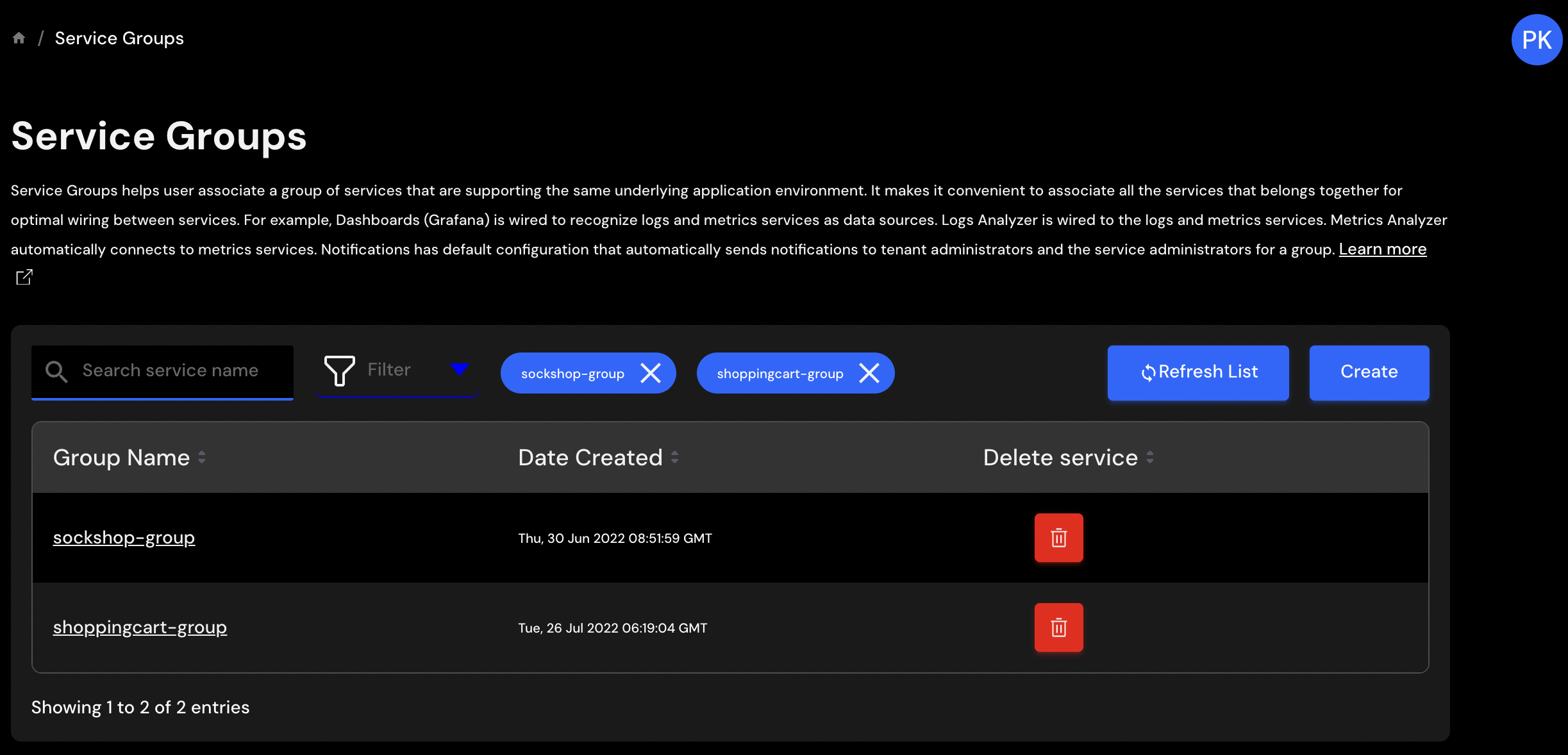
Attach a Logs Service to a Group¶
To see list of already created logs services, select Logs Service from the left navigation.
You will see a list of logs services that are already created.
The Service Group column shows the name of the Service Group associated with the logs service. You may pick a Service Group or create a new one while creating logs service.
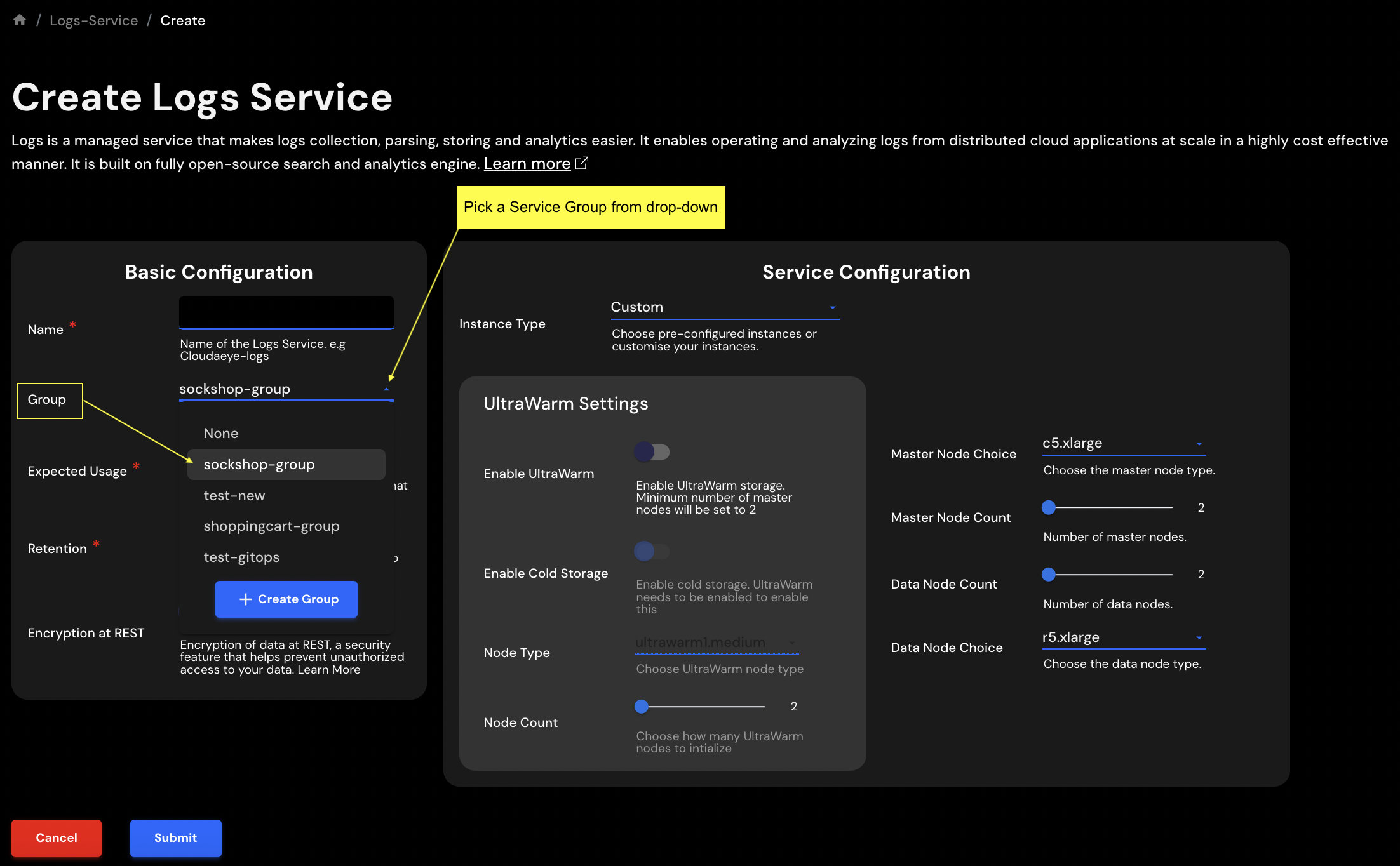
If no Service Group is associated with the logs service, you may create a new Service Group and pick the logs service. Refer to Create a Service Group section above for details.
If a logs service is already assocaited with a
Service Group, changing that may cause problems. You must delete theLogs Analyzerassociated with this logs service before making a change to theService Group.
List Services under a Group¶
To see list of already created Service Groups, select Service Groups from the left navigation.
You will see a list of Service Groups that are already created in the system.
To see details of a specific Service Group, click on the name of the service group under Group Name column.
A new page will appear under Service-Groups > <Name-of-service-group>.
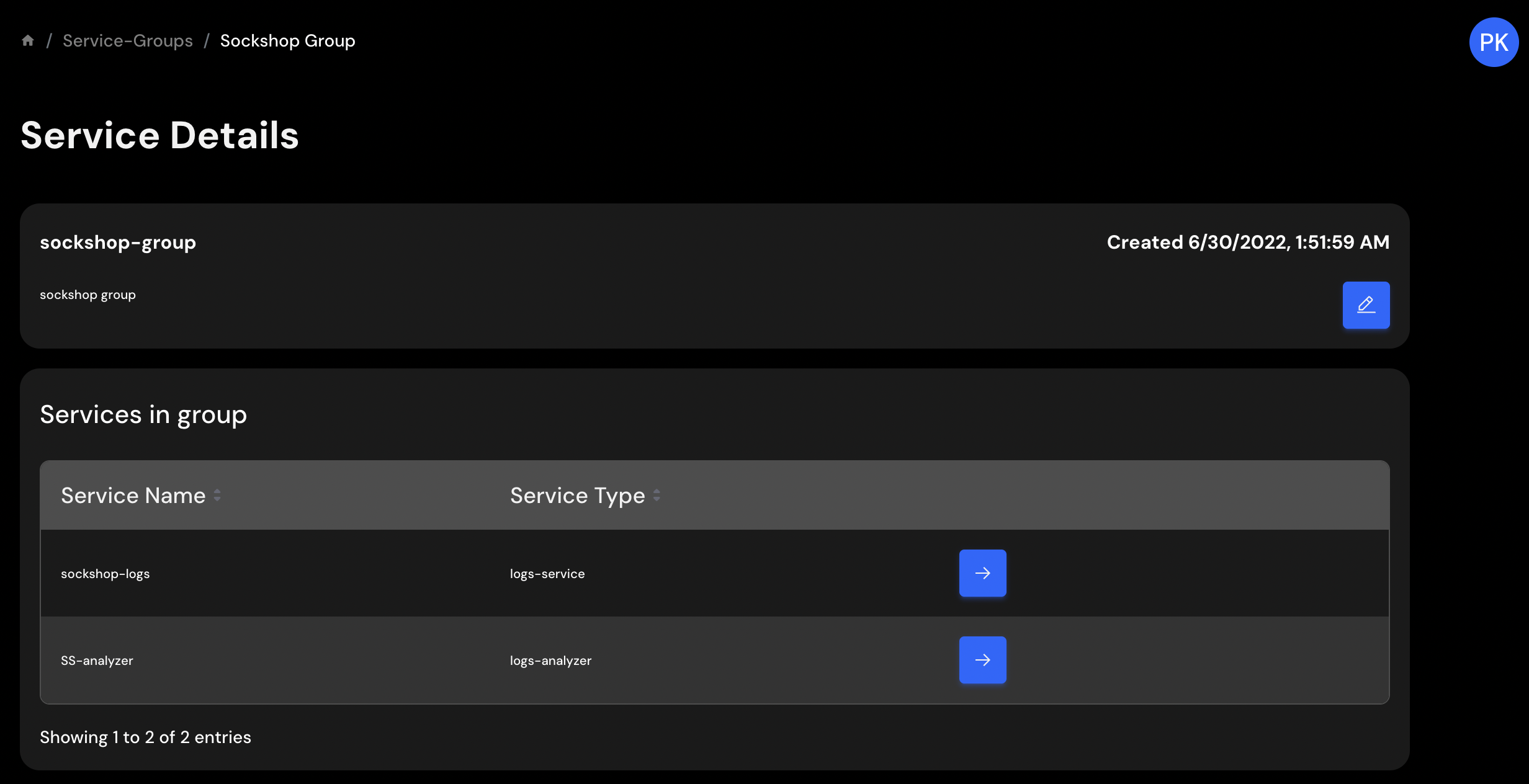
Under 'Services in the group' section, all services associated with this group is shown. If there are no services in the group, the table will be empty.
User Groups¶
CloudAEye SaaS grouped privileges in 3 broad categories for convenience:
- Root administrator for the account
- Administrators of the services
- Users of the services
A user group is a collection of users who shares the same privileges. Refer to the Groups section of User Management for a list of available groups created out-of-the-box. By adding a user to a specific group, the user is assigned the privileges from that group. For example, all users in the LogsServiceAdminGroup are assigned administrative privileges for logs service.