Alerts¶
Overview¶
In today's rapidly evolving digital landscape, ensuring the constant health and security of your applications is more than a necessity; it's a critical factor for success. The Alerts feature stands as a vital instrument in this endeavor, bridging the gap between unexpected events and timely response.
The power of Alerts lies in its ability to provide real-time notifications for a wide range of configured events. Whether it's an unexpected surge in traffic, an anomaly in system performance, or potential security breaches, the Alerts feature gives you the insights needed to act swiftly and decisively.
Video¶
- Tutorial: Alerts
What You Can Achieve with Alerts¶
- Real-time Monitoring: Keep a constant watch on your system's vital signs and detect issues as they arise.
- Customized Response: Define the criteria, severity levels, and notification channels that match your operational needs.
- Enhanced Collaboration: Work seamlessly with your team by assigning alerts and coordinating response efforts.
- Informed Decision Making: Use the historical data and trends of alerts to make proactive adjustments and strategic choices.
To explore and utilize all aspects of the Alerts feature, visit the Alerts page. This guide will help you understand the different parts of the page, how they are useful, and how they collectively contribute to efficient monitoring and response within your system.
Alerts are more than a reactive tool; they are a proactive ally, helping you stay one step ahead in maintaining operational efficiency, system health, and security.
Understanding the Alerts List¶
Once you visit the Alerts page, you will first see the Alerts List table. 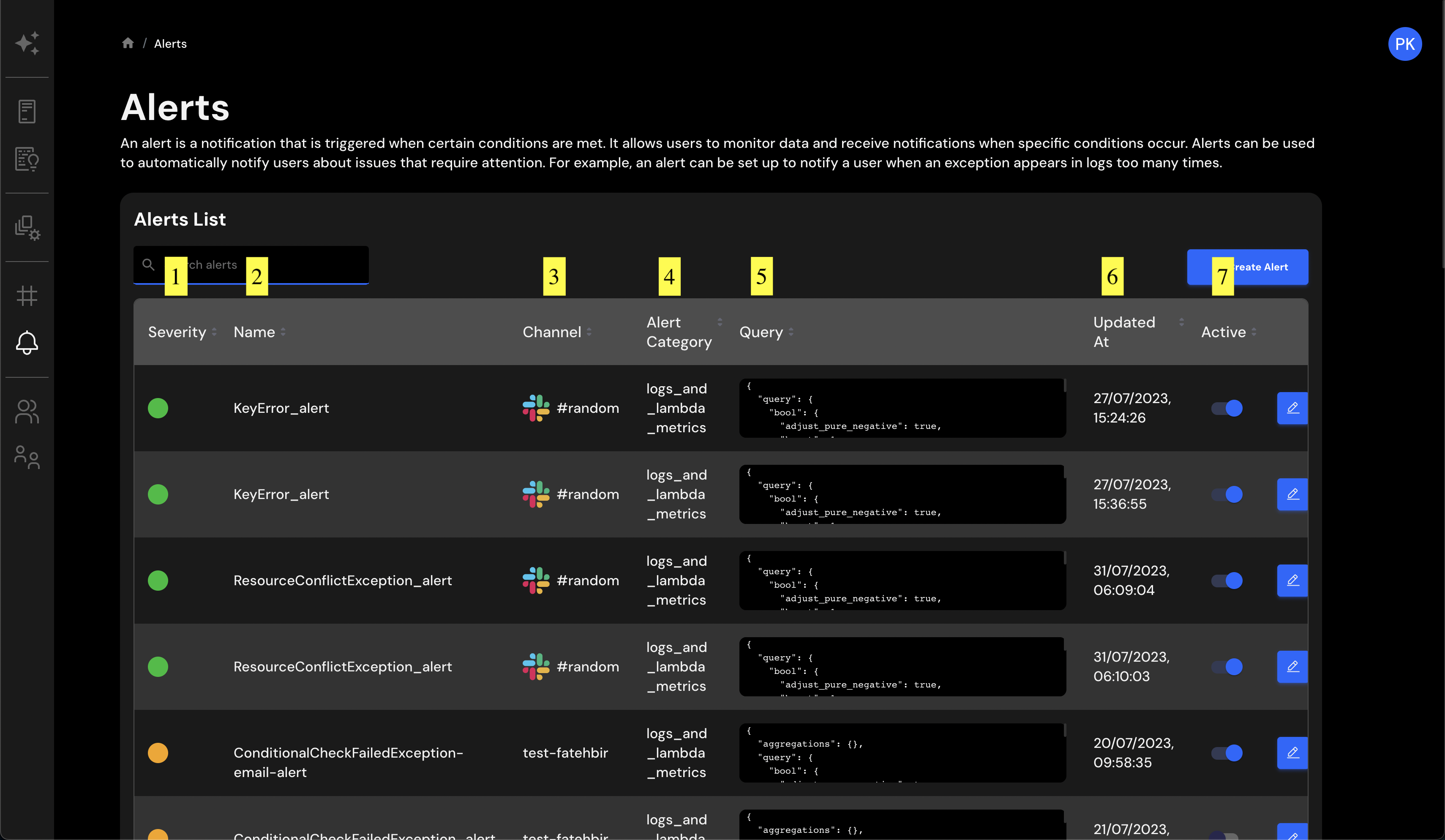
The table displays all your configured alerts. Below, you'll find a brief description of each column:
- 1: Severity - This indicates the severity of the alert.
- 2: Name - The specific name assigned to the alert.
- 3: Channel - The designated channel for the alert. When triggered, a notification will be sent to this channel. For more details, please refer to the Channels user guide.
- 4: Alert Category - The category to which the alert is assigned.
- 5: Query - The Elasticsearch query responsible for triggering the alert. For more details, please refer to the Configuring an Alert page.
- 6: Updated At - The last time at which the alert was updated.
- 7: Active - This column contains interactive toggle buttons that set the state of the alert to active or inactive.
For further details and instructions on configuring alerts, please refer to the Configuring an Alert page.
Understanding the Alert Events¶
As you scroll down the Alerts page, you'll encounter the Alert Events module. This critical part of the interface captures and displays information whenever an alert is triggered.
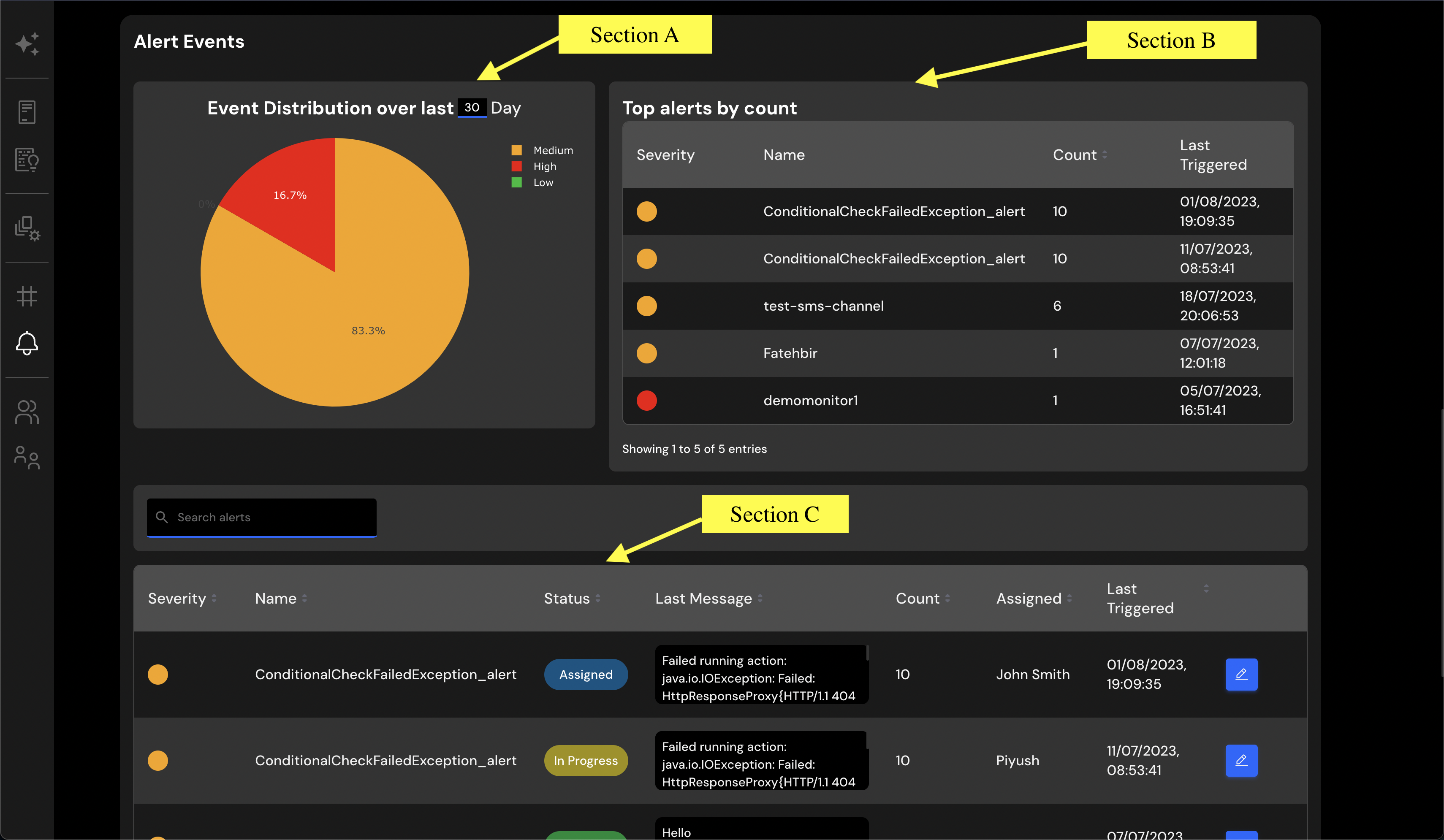
This module in turn can be split into three sections, as shown in the image above. Here is a brief description of each section:
Section A: Event Distribution Graph¶
This graph provides a powerful visual representation of the distribution of alert severities over a selectable time range. By configuring the number of days for analysis, you gain an intuitive insight into trends or sudden spikes in alert activity. This feature is invaluable for proactive monitoring and can help in quickly identifying potential system vulnerabilities.
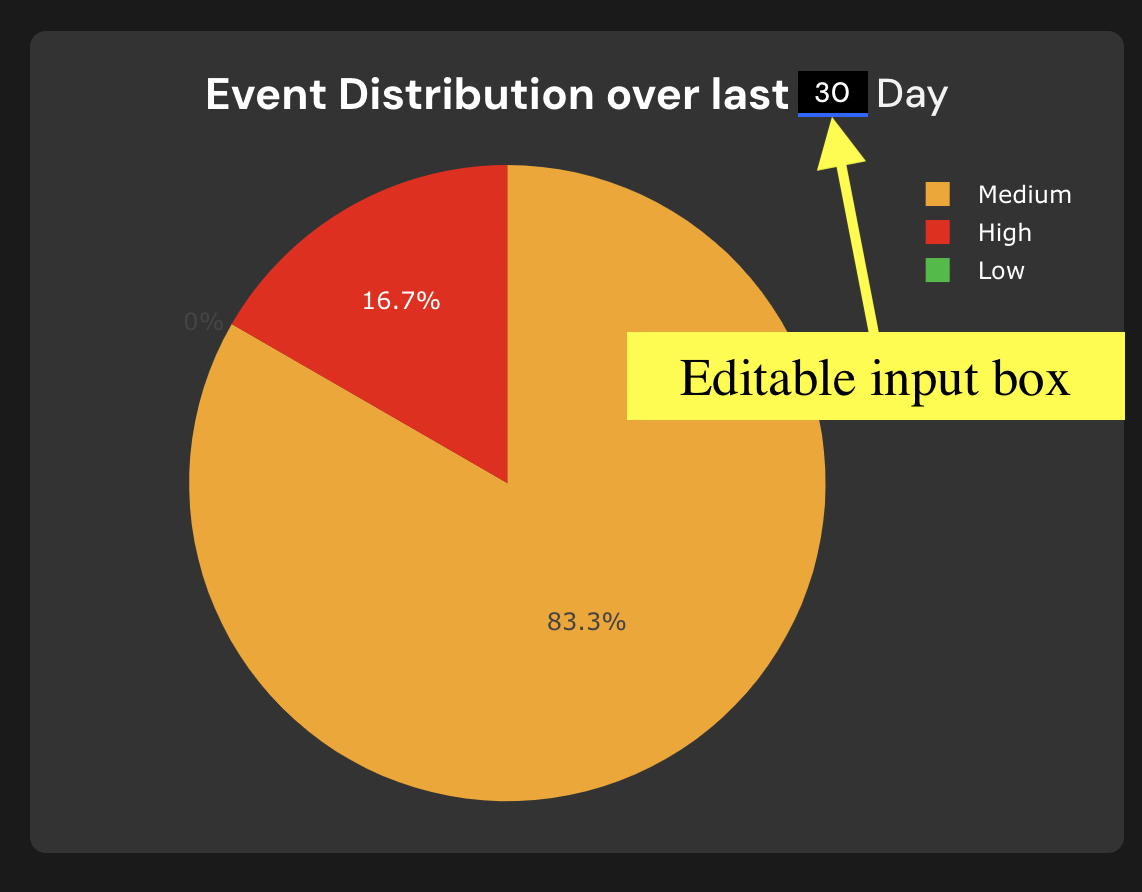
Section B: Top Alerts Table¶
The table in Section B offers a concise view of the most frequently triggered alerts within the specified timeframe. By focusing on recurring patterns, this part of the interface helps you recognize persistent issues and potential problem areas within your system. Utilizing this information can guide timely intervention and prevent minor glitches from escalating into major complications.
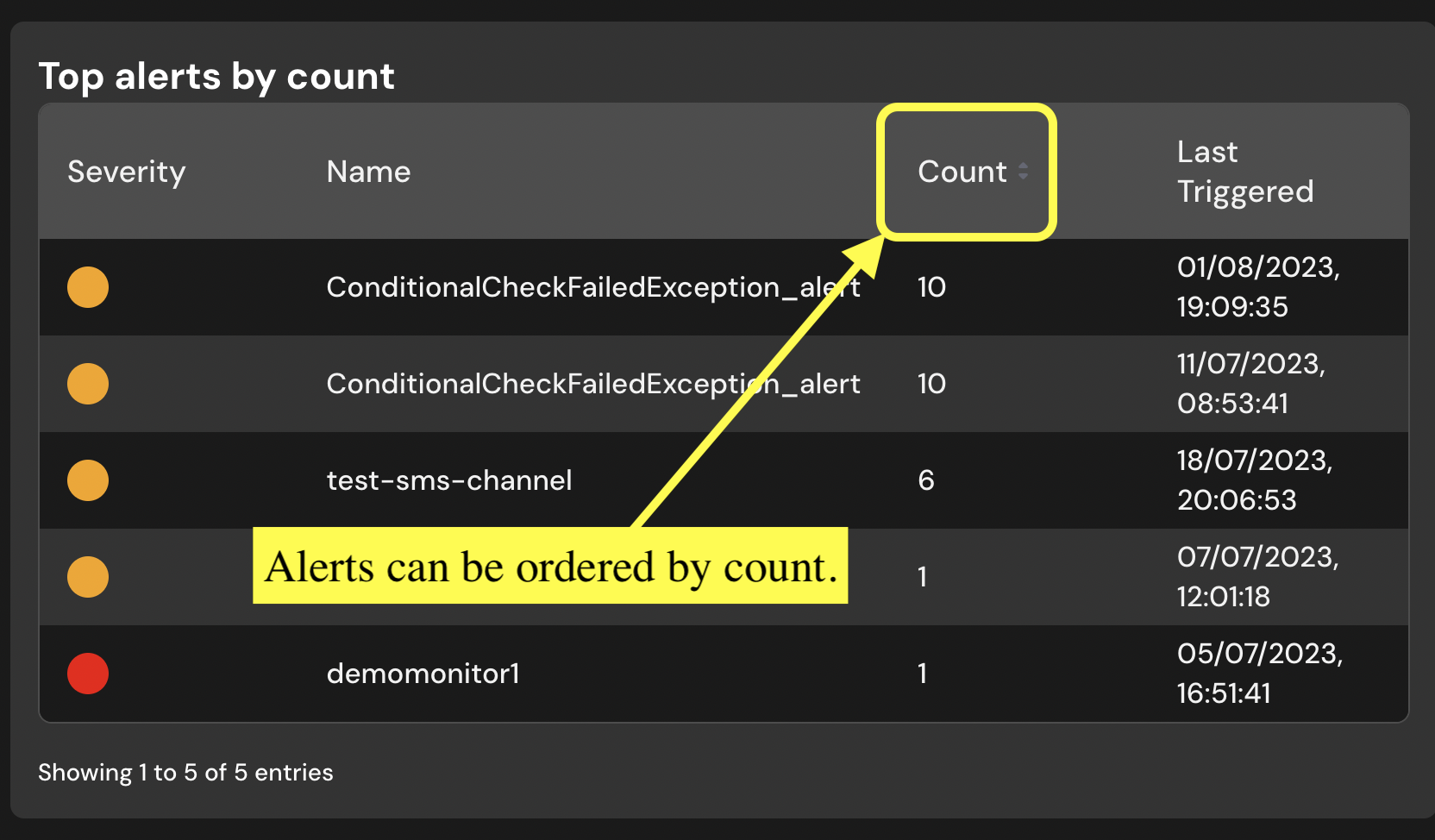
Section C¶
Section C showcases a table that details all the triggered alerts. It acts as a control center, allowing you to not only review the alerts but also modify certain parameters. Specifically, you can edit the Status and Assigned values of an alert, tailoring the response to each unique situation. For step-by-step guidance on editing alerts, please refer to the Editing Alerts page. This functionality enhances your ability to manage alerts efficiently and ensures that you remain in control of the alert handling process.
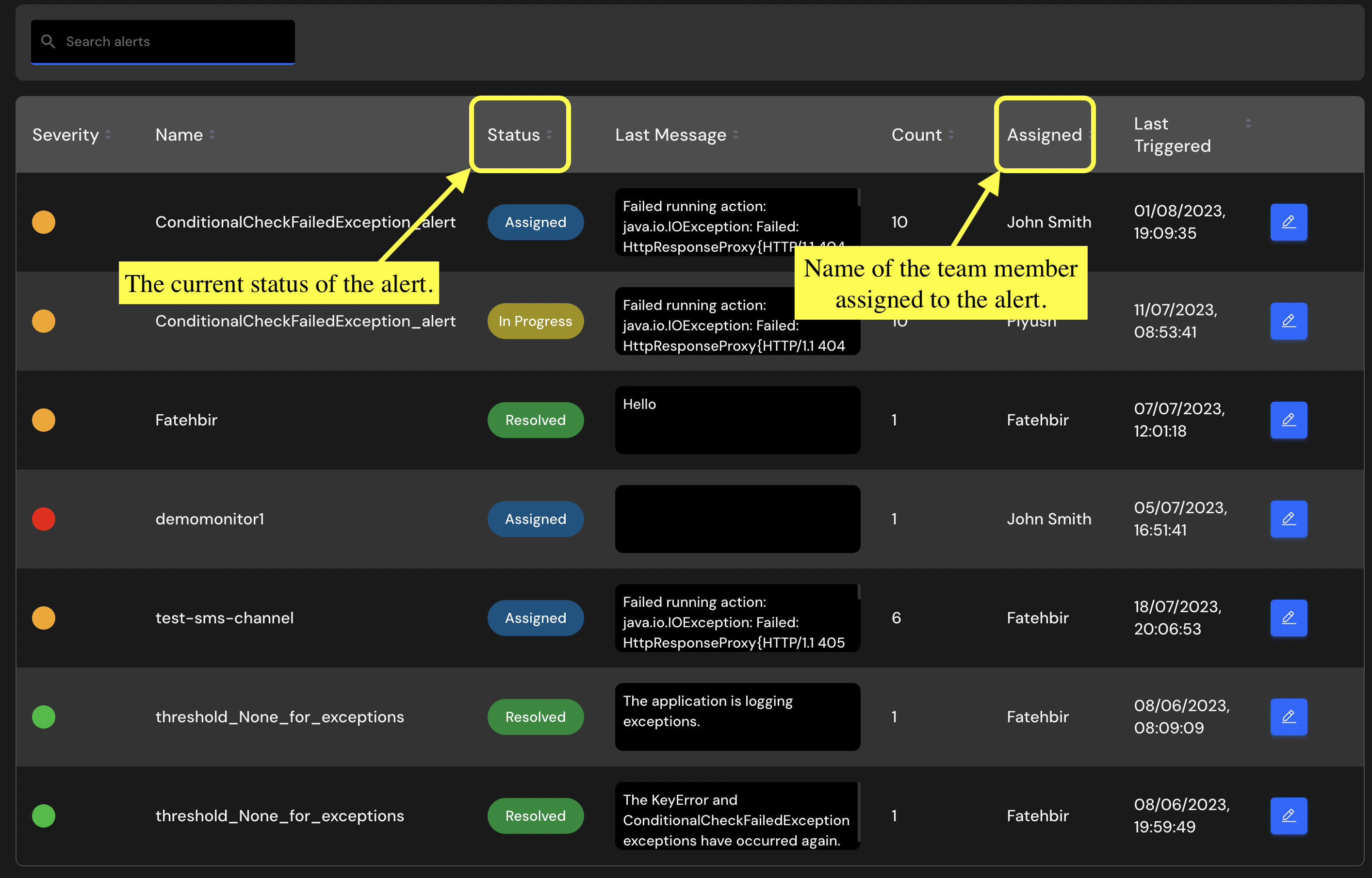
With these sections, you can gain a comprehensive insight into the alert activity within your system.