Setup ec2
-
To setup EC2 instance follow these steps
- Create an EC2 instance
Click here Create EC2 instance - Click on launch instances button
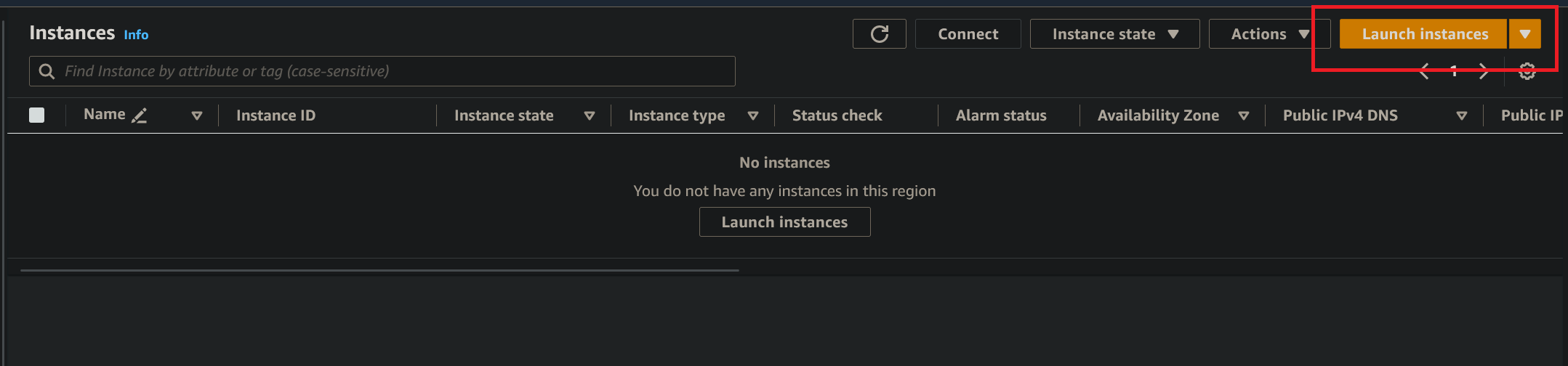
- Fill the form with the details and select the instance type to be t2/t3.small . Our agent image had a size of 200mb and needs around 100mb memory to run correctly. The actual resource used depends on the amount of logs generated. You can go with any other instance type, just make sure it has the required resources.
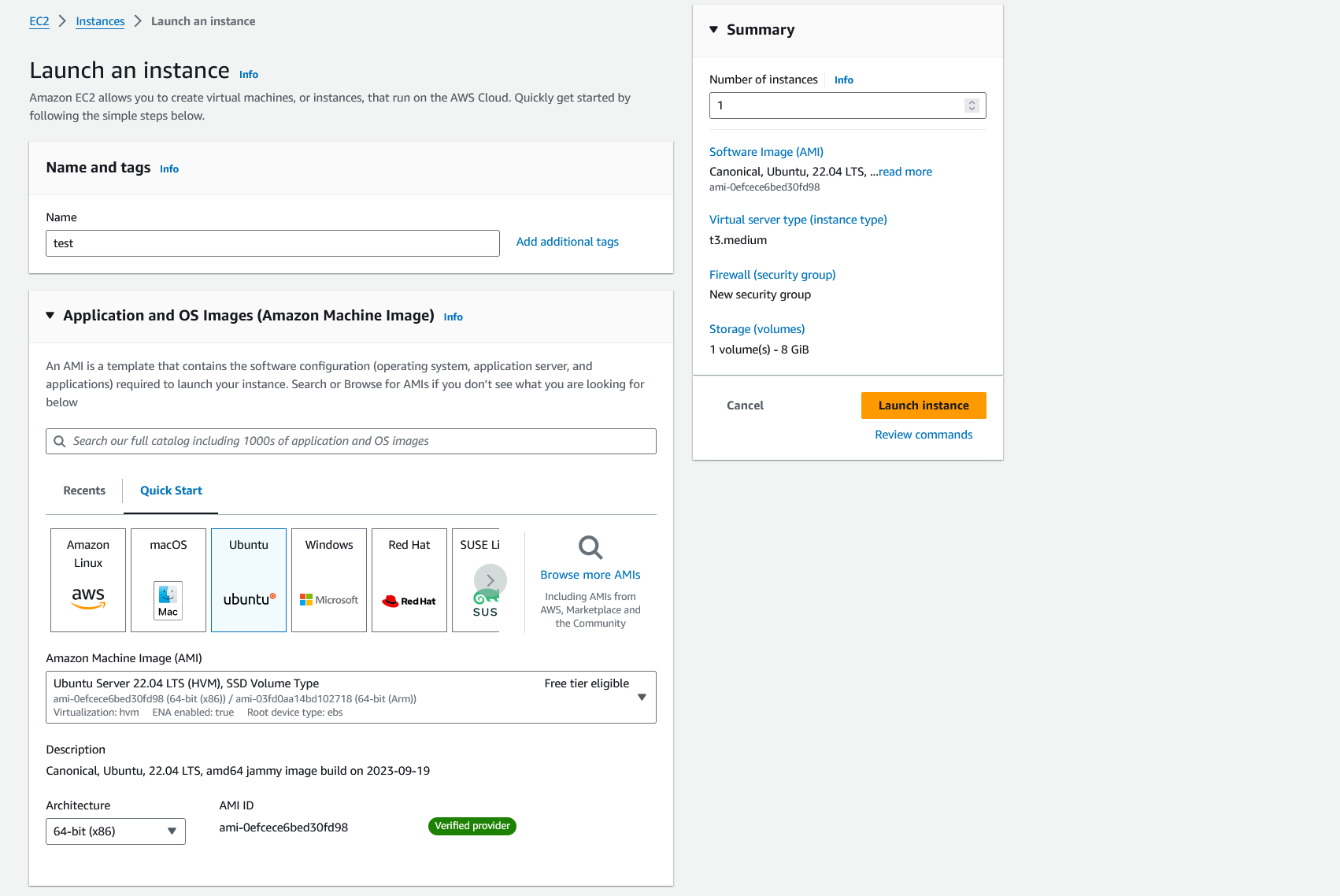 Select the proper configuration for allowing ssh/https traffic. Ensure that you current IP is not blocked
Select the proper configuration for allowing ssh/https traffic. Ensure that you current IP is not blocked
Select appropriate disk size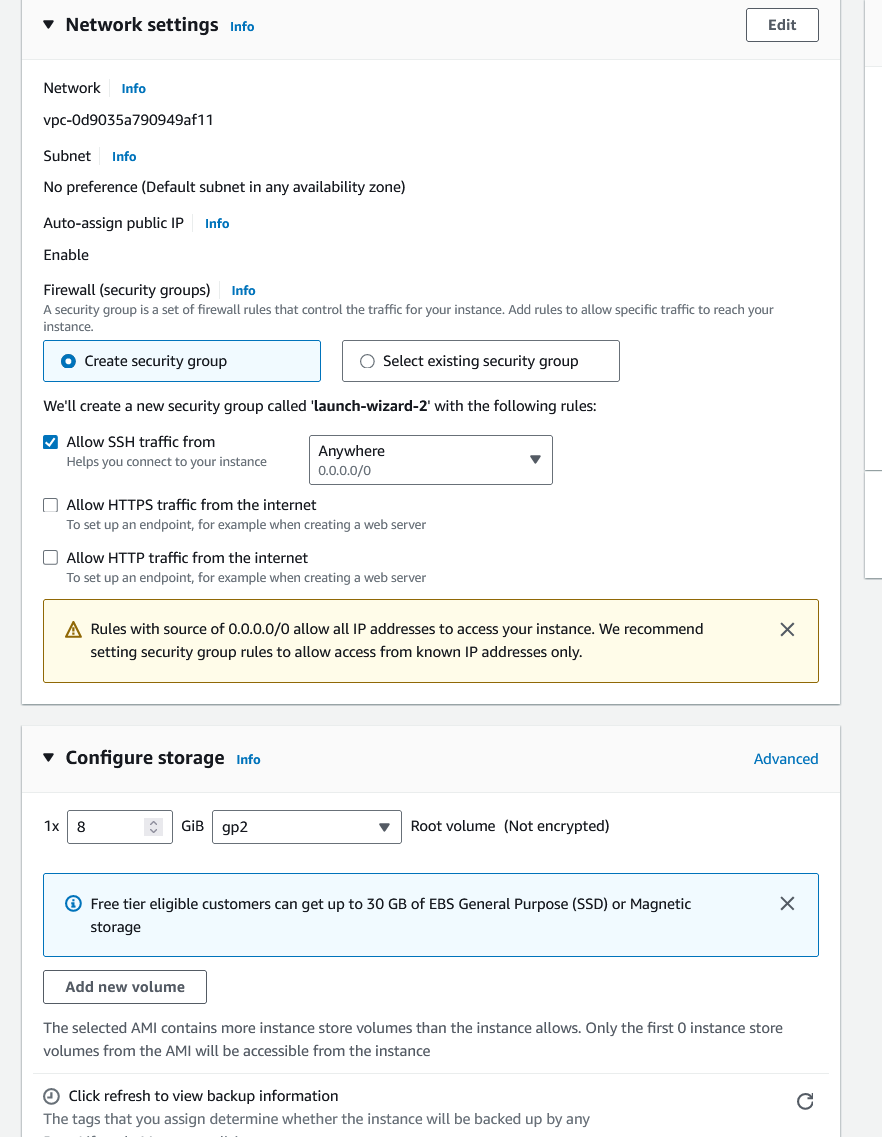
- Create an EC2 instance
-
Once the instance is running we will have to add proper roles for the EC2 instance so that our agent can run correctly. To do that click on the action button on the right-hand side and click on the modify IAM role button
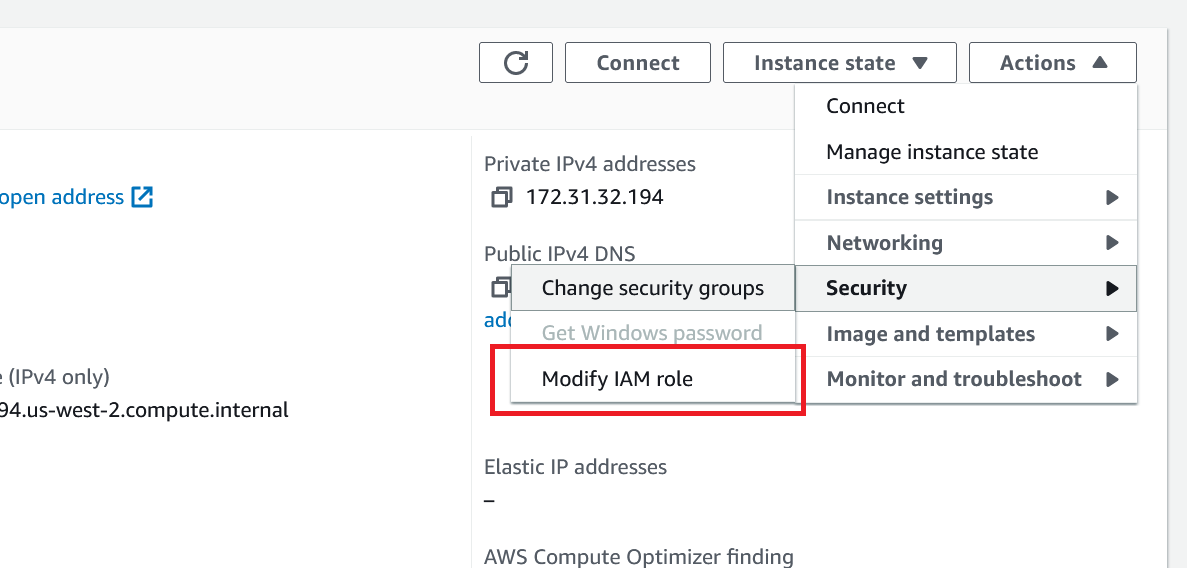
-
Click on create new IAM role button
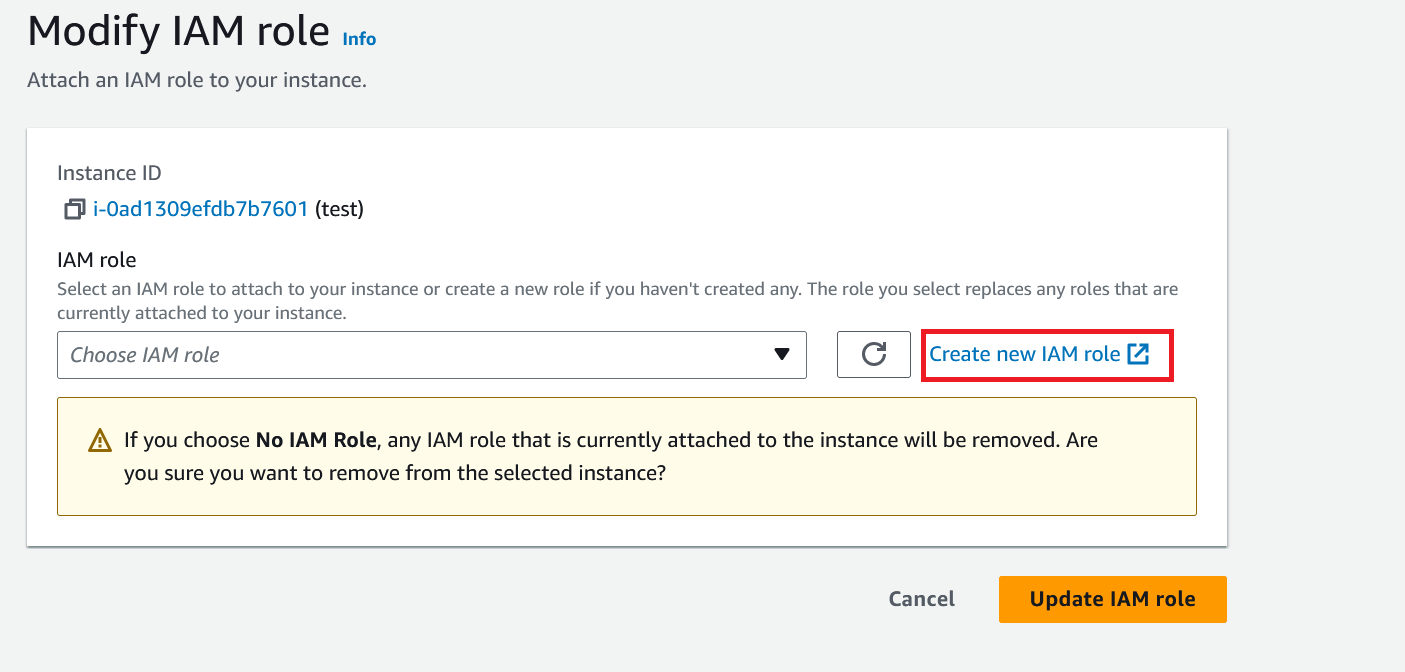
-
When creating a new role
- Select the Trusted entity type to be AWS Service
- Select the Use case to be EC2
- Select the option - EC2 Role for AWS Systems Manager
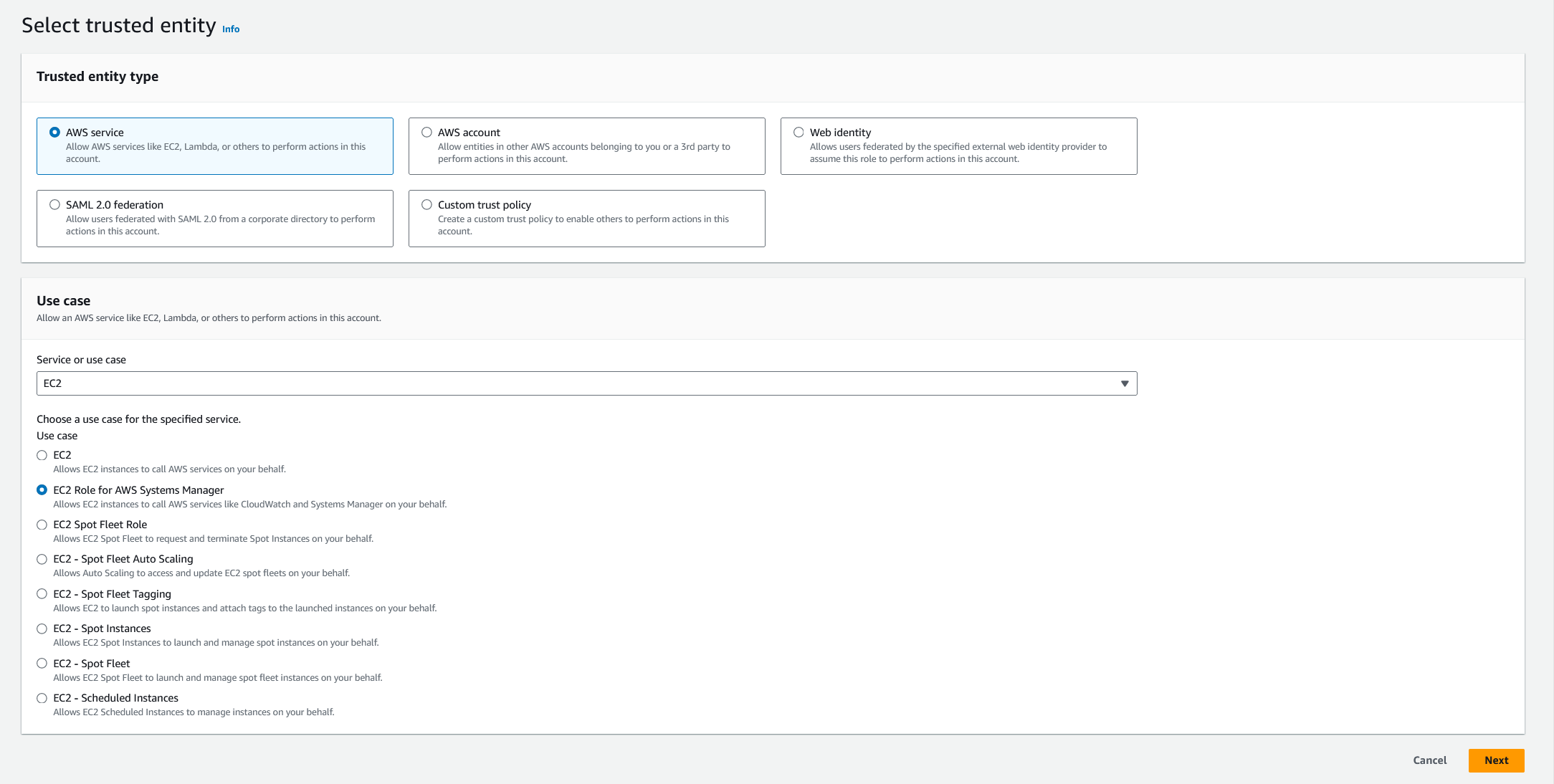
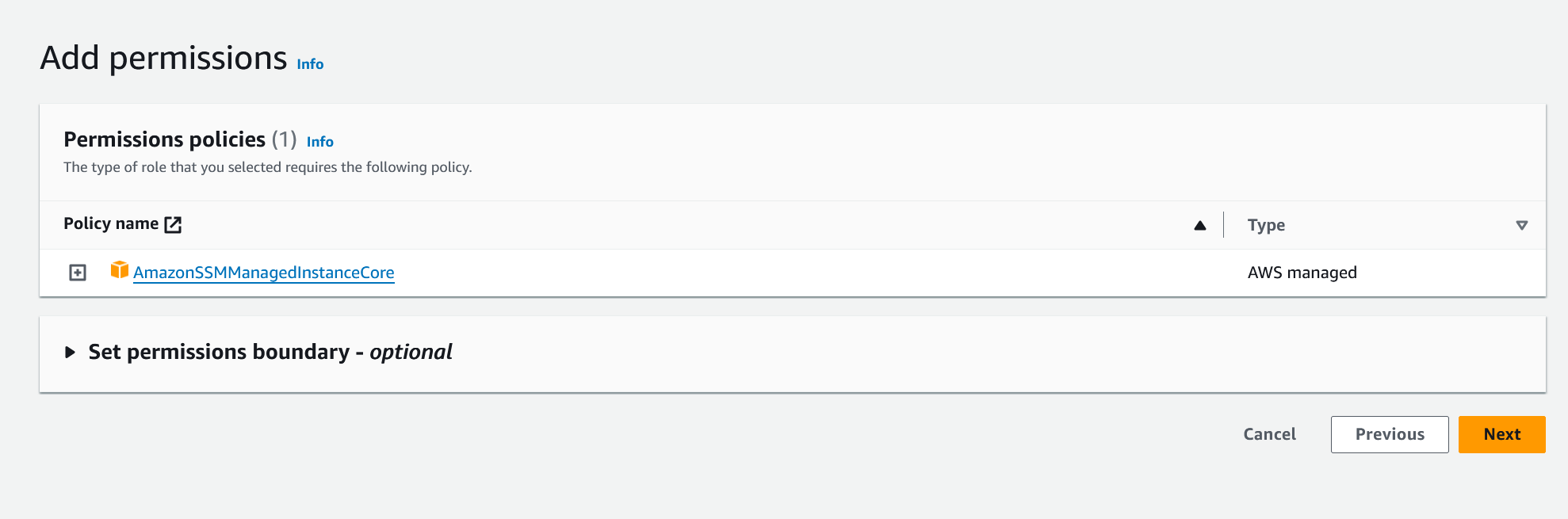
-
Select a role name and click on the create role button
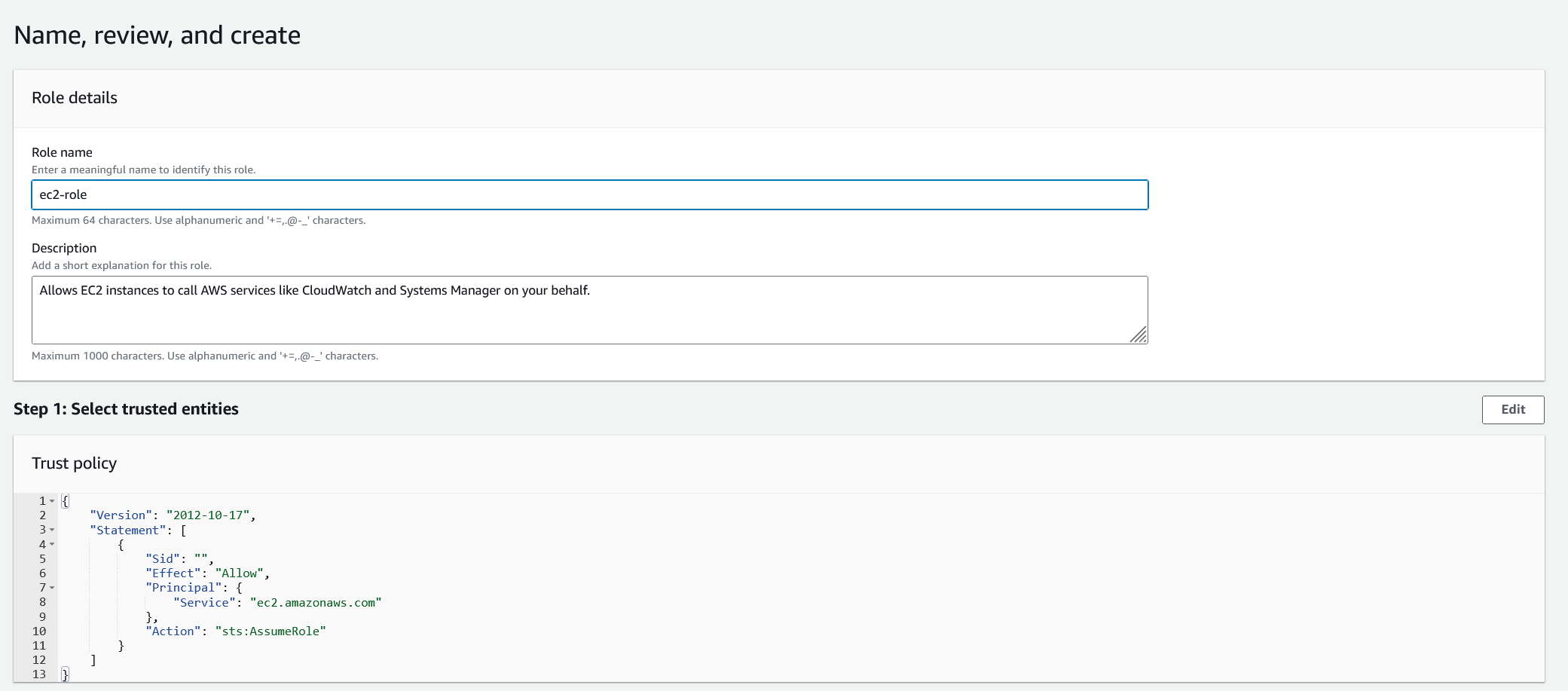
-
Coming back to the role select page select the newly create role
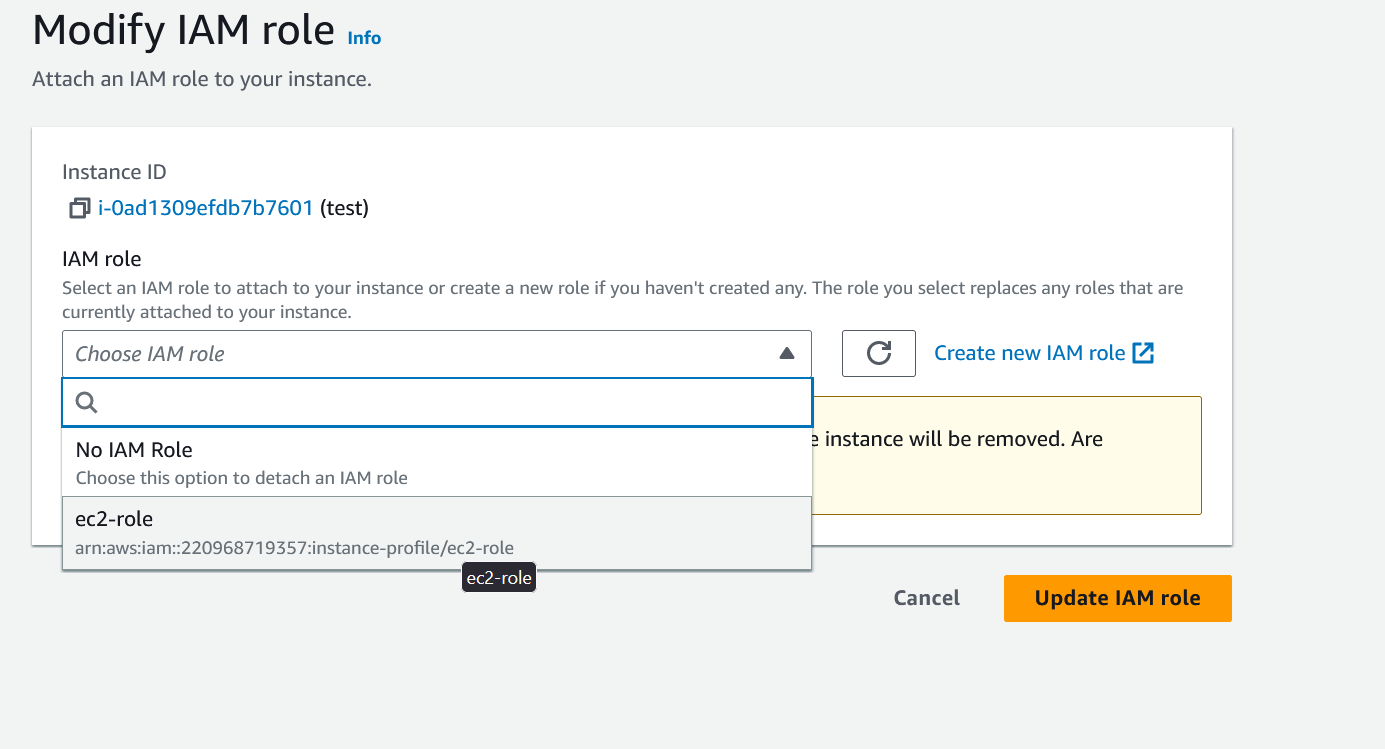
-
Set up you docker application in the EC2 instance. We used this application for testing - Sock Shop
- To install it, go to the deploy folder Deploy Sock Shop and use the command
docker compose up -d
- To install it, go to the deploy folder Deploy Sock Shop and use the command
-
To setup CloudAEye Logs streaming agents, click here